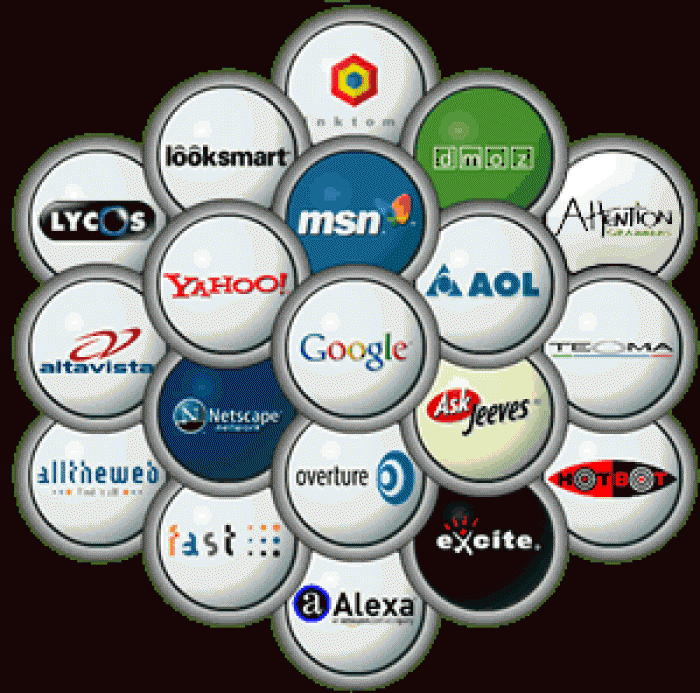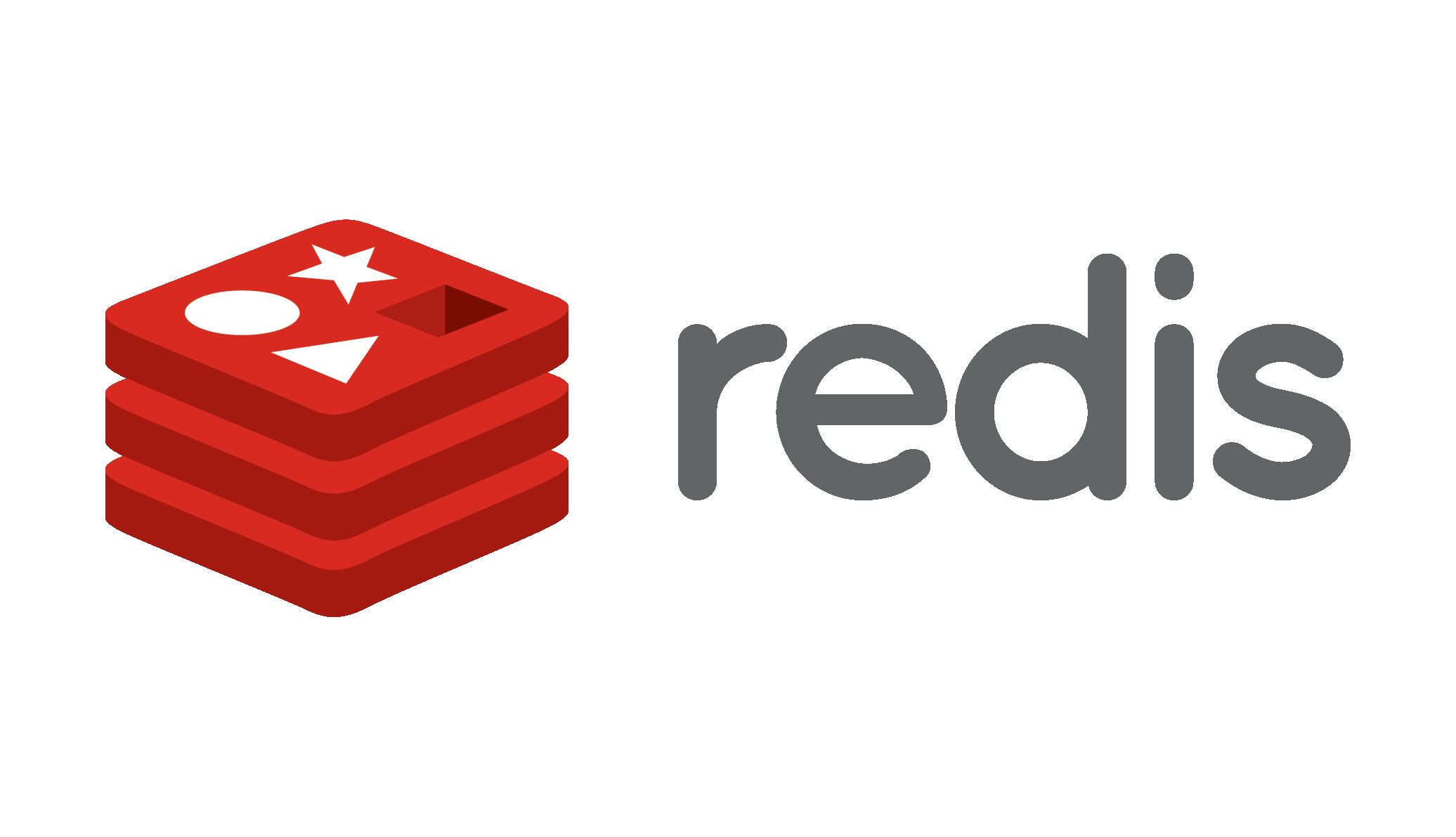by Anil Jalela | Mar 30, 2024 | Email
As an email marketer, reaching his audience effectively is essential for the success of your campaigns. In today’s online world, many people use temporary email addresses called disposable email domains. This can be both good and bad for email marketers. Understanding how disposable email domains impact your email marketing efforts is crucial for optimizing engagement and maximizing results.
What are Disposable Email Domains?
Disposable email domains are temporary email addresses created for short-term use. Users often employ these addresses to sign up for online services, newsletters, or forums without giving out their main email address. Popular disposable email services include 10minutemail.com, Guerrilla Mail, and Temp Mail.
Challenges:-
Low Engagement Rates: Emails sent to disposable addresses may have lower open and click-through rates since users often use them for temporary purposes and may not engage with the content.
Spam Filtering: Many disposable email domains are flagged by spam filters, leading to your emails being automatically routed to the spam folder or rejected altogether.
Data Quality Concerns: Since disposable email addresses are temporary, maintaining accurate subscriber data becomes challenging, impacting the quality of your email list.
Deliverability Issues: Email service providers may view emails sent to disposable addresses as suspicious, affecting deliverability rates and sender reputation.
Strategies for Overcoming Challenges:-
Segmentation: Segment your email list to identify and exclude disposable email addresses. Focus your efforts on engaging with subscribers who are more likely to interact with your content.
Email Verification: Implement email verification processes during the signup phase to detect and block disposable email addresses. This ensures that your list comprises genuine subscribers who are interested in your content.
Content Personalization: Tailor your email content to resonate with your audience’s interests and preferences. Personalized emails are more likely to capture the attention of subscribers, regardless of the email address type.
Optimize Deliverability: Monitor your email deliverability metrics closely and address any issues promptly. Utilize best practices for email authentication, such as SPF, DKIM, and DMARC, to enhance deliverability and inbox placement.
Incentivize Engagement: Offer incentives or exclusive content to encourage subscribers to use their primary email addresses rather than disposable ones. This fosters a more meaningful connection with your audience and increases the likelihood of sustained engagement.
block and verification:-
block into PowerMTA:-
domain-macro Disposable_dom nitwings.com, 0-00.usa.cc, 001.igg.biz
<domain $Disposable_dom>
type discard
discard-as-bounce yes
</domain>
block into Postfix:-
add the line in the Postfix’s “/etc/postfix/main.cf”.
transport_maps = hash:/etc/postfix/transport
Way one:- only send an email for Yahoo and Gmail all other domains are discarded
write /etc/postfix/transport
gmail.com:
yahoo.com:
* discard:
Way two:- only discard specific domains and all others are allowed.
create /etc/postfix/transport
nitwings.com discard:
blackpost.net discard:
Where to get Disposable:-
https://raw.githubusercontent.com/iocium/download.throwaway.cloud/main/list.txt
“https://raw.githubusercontent.com/andreis/disposable-email-domains/master/domains.json”
“https://github.com/ivolo/disposable-email-domains/blob/master/wildcard.json”
You can use open.kickbox.com free API to write automation and find out whether the domain is disposable or not.
“https://open.kickbox.com/v1/disposable/yopmail.com”
Small Providers need to block disposable domains because spam filter providers use unused disposable boxes as traps and generate high spam complements. Also, it is included in phishing and suspicious activity.
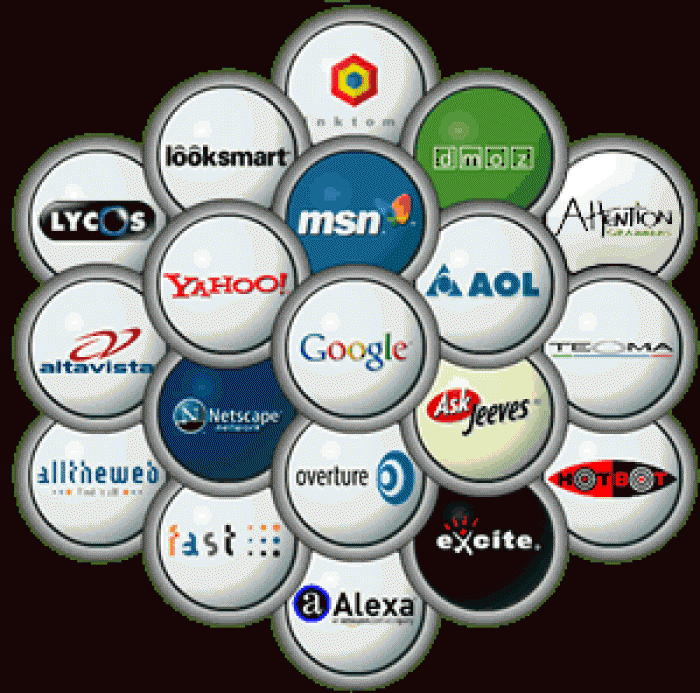
by Anil Jalela | Mar 1, 2024 | Linux
Submission sites for search engines serve as platforms where website owners can submit their websites for indexing and potential inclusion in search engine results pages (SERPs). These platforms act as intermediaries between website owners and search engines, streamlining the process of website crawling and indexing.
Utilizing search engine submission sites offers several advantages:
=> Accelerated and efficient website indexing.
=> Enhanced visibility and traffic as the website becomes accessible to a broader audience.
=> Improved SEO and ranking through the acquisition of backlinks and authority.
=> Time and effort savings due to automated submission processes.
However, there are also some drawbacks to consider:
=> No guarantee of website acceptance or ranking by search engines.
=> Potential fees, registration requirements, or account creation for accessing services.
=> Risk of receiving unwanted emails or advertisements post-submission.
=> Possibility of encountering low-quality or outdated databases, negatively impacting website reputation and performance.
Therefore, selecting reputable and dependable search engine submission sites is crucial for achieving optimal results and value. Here are some recommended free submission sites:
| No |
Search Engine Submission Sites |
DA |
PA |
MozRank |
| 1 |
www.google.com/webmasters/submit |
100 |
80 |
8 |
| 2 |
bing.com/toolbox/submit-site-url |
94 |
57 |
6 |
| 3 |
referencement.ke.orange.fr/ |
93 |
53 |
5 |
| 4 |
search.yahoo.com/info/submit.html |
93 |
69 |
7 |
| 5 |
webmaster.yandex.com/site/ |
91 |
52 |
6 |
| 6 |
ziyuan.baidu.com/linksubmit/url |
91 |
95 |
5 |
| 7 |
dmoz.org/add.html |
87 |
65 |
7 |
| 8 |
beamed.com/search/index.php?p=2 |
85 |
51 |
5.1 |
| 9 |
sitelistings.net/submit.php |
82 |
55 |
5.5 |
| 10 |
swoogle.umbc.edu |
72 |
40 |
4 |
| 11 |
redozone.addr.com/url.html |
65 |
33 |
3 |
| 12 |
exalead.com/submit/ |
60 |
50 |
5 |
| 13 |
itzalist.com/url-submission.html |
60 |
34 |
3.4 |
| 14 |
somuch.com/submit-links |
60 |
33 |
3.3 |
| 15 |
similarsites.com/ |
59 |
58 |
6 |
| 16 |
smallseotools.com/ |
58 |
51 |
5 |
| 17 |
gigablast.com/addurl |
53 |
49 |
5 |
| 18 |
entireweb.com/free_submission/ |
53 |
58 |
6 |
| 19 |
secretsearchenginelabs.com/add-url.php |
53 |
31 |
3.1 |
| 20 |
exalead.com/search/web/submit |
53 |
40 |
4 |
| 21 |
millionshort.com/ |
52 |
47 |
5 |
| 22 |
exalead.fr/search/web/submit/ |
49 |
45 |
5 |
| 23 |
freewebsubmission.com/ |
49 |
45 |
5 |
| 24 |
exactseek.com/add.html |
46 |
58 |
6 |
| 25 |
whatuseek.com/addurl.shtml |
46 |
52 |
5 |
| 26 |
ghetosearch.com/add-url.php |
46 |
52 |
5.2 |
| 27 |
elitesitesdirectory.com/submit.php |
46 |
32 |
3.2 |
| 28 |
amfibi.com/addurl/ |
45 |
45 |
5 |
| 29 |
infotiger.com/addurl.html |
45 |
55 |
6 |
| 30 |
anoox.com/ |
44 |
36 |
4 |
| 31 |
viesearch.com/submit |
44 |
51 |
5 |
| 32 |
directoryfire.com/submit.php |
44 |
36 |
3.6 |
| 33 |
activesearchresults.com |
43 |
55 |
6 |
| 34 |
jayde.com/submit.html |
42 |
37 |
4 |
| 35 |
dxpnet.com/riot/submit |
42 |
26 |
3 |
| 36 |
linkcentre.com/addurl/ |
42 |
43 |
4 |
| 37 |
hotvsnot.com/ |
39 |
39 |
4 |
| 38 |
www.free-web-submission.co.uk/? |
39 |
32 |
3.2 |
| 39 |
websquash.com/ |
38 |
51 |
5 |
| 40 |
skaffe.com |
38 |
27 |
2.7 |
| 41 |
submissionwebdirectory.com/submit.php |
37 |
49 |
5 |
| 42 |
amfibi.com/add |
37 |
34 |
3.4 |
| 43 |
somuch.com/submit-links/ |
36 |
45 |
5 |
| 44 |
fybersearch.com/ |
36 |
52 |
4 |
| 45 |
lookseek.com/ |
36 |
40 |
4 |
| 46 |
wotbox.com/addurl |
36 |
32 |
3.2 |
| 47 |
submission4u.com/submit.php |
36 |
44 |
4.4 |
| 48 |
botid.org |
36 |
31 |
3.1 |
| 49 |
submitstart.com/ |
35 |
37 |
4 |
| 50 |
1abc.org/submit.php |
35 |
48 |
5 |
| 51 |
onemission.com |
35 |
30 |
3 |
| 52 |
subjex.com/submit.html |
35 |
41 |
4.1 |
| 53 |
directoryvault.com/submit.php |
34 |
42 |
4 |
| 54 |
pegasusdirectory.com/submit.php |
34 |
42 |
4 |
| 55 |
a1webdirectory.org/submit |
34 |
42 |
4 |
| 56 |
businessseek.biz/submission |
34 |
41 |
4 |
| 57 |
cipinet.com/ |
34 |
47 |
5 |
| 58 |
secretsearchenginelabs.com |
34 |
42 |
4 |
| 59 |
thalesdirectory.com/submit |
34 |
31 |
3.1 |
| 60 |
search.sonicrun.com/freelisting |
33 |
50 |
5 |
| 61 |
www.hotvsnot.com/Add-Site |
33 |
48 |
4.8 |
| 62 |
cipinet.com/suggest.php?action=addlink |
33 |
38 |
3.8 |
| 63 |
skoobe.bizabc-directory.com |
33 |
43 |
4.3 |
| 64 |
amidalla.de/add.htm |
32 |
53 |
5 |
| 65 |
splatsearch.com/submit.html |
32 |
46 |
5 |
| 66 |
info-listings.com/submit.php |
32 |
36 |
4 |
| 67 |
a1webdirectory.org/submit.php |
32 |
51 |
5.1 |
| 68 |
gainweb.org/submit.php |
31 |
43 |
4 |
| 69 |
mixcat.com/ |
31 |
36 |
4 |
| 70 |
free-web-submission.co.uk/ |
31 |
41 |
4 |
| 71 |
similarsites.com/addyourwebsite |
31 |
29 |
2.9 |
| 72 |
01webdirectory.com |
31 |
27 |
2.7 |
| 73 |
sitepromotiondirectory.com/submit.php |
31 |
29 |
2.9 |
| 74 |
1websdirectory.com/add.aspx |
30 |
41 |
4 |
| 75 |
9sites.net/addurl.php |
30 |
55 |
6 |
| 76 |
official.my/addurl.php |
30 |
34 |
3 |
| 77 |
elitesitesdirectory.com/index.html |
30 |
45 |
5 |
| 78 |
illumirate.com/ |
30 |
49 |
5 |
| 79 |
madsubmitter.com/submit-website |
30 |
30 |
3 |
| 80 |
rdirectory.net/submit.php |
29 |
26 |
3 |
| 81 |
feedplex.com/add-url.php |
29 |
51 |
5 |
| 82 |
freeprwebdirectory.com/submit.php |
29 |
46 |
5 |
| 83 |
directoryfire.com/submitlink |
28 |
43 |
4 |
| 84 |
elitesitesdirectory.com |
28 |
43 |
4.3 |
| 85 |
28 |
26 |
2.6 |
|
| 86 |
synergy-directory.com/submit.php |
27 |
49 |
5 |
| 87 |
allfreethings.com/submit.html |
27 |
30 |
3 |
| 88 |
excitedirectory.com/submit.php |
27 |
43 |
4 |
| 89 |
w3catalog.com/submit.php |
27 |
37 |
4 |
| 90 |
directory-free.com/submit/ |
27 |
35 |
4 |
| 91 |
mastermoz.com |
27 |
42 |
4 |
| 92 |
mastermoz.com/register.php |
27 |
32 |
3 |
| 93 |
submit.biz/ |
27 |
35 |
4 |
| 94 |
linkpedia.net/submit.php |
27 |
49 |
5 |
| 95 |
madsubmitter.com/submit |
27 |
46 |
5 |
| 96 |
247webdirectory.com/submit.aspx |
27 |
50 |
5 |
| 97 |
directory-free.com/submit/submit.php |
27 |
32 |
3.2 |
| 98 |
priordirectory.com/submit.php |
27 |
27 |
2.7 |
| 99 |
usertown.de/submit |
27 |
28 |
2.8 |
| 100 |
anaximanderdirectory.com/submit |
27 |
32 |
3.2 |
| 101 |
polypat.org/submit.php |
26 |
43 |
4 |
| 102 |
boitho.com/addyourlink.htm.en |
26 |
43 |
4 |
| 103 |
nexusdirectory.com/submit.php |
26 |
28 |
3 |
| 104 |
business-inc.net/addsite.html |
26 |
44 |
4 |
| 105 |
triplewdirectory.com/submit.php |
26 |
30 |
3 |
| 106 |
addurl.altavista.com |
26 |
25 |
2.5 |
| 107 |
ezistreet.com/submit/ |
25 |
35 |
4 |
| 108 |
intelseek.com/add_url_form.asp |
25 |
35 |
4 |
| 109 |
onemilliondirectory.com/ |
24 |
32 |
3 |
| 110 |
onemilliondirectory.com/submit |
24 |
51 |
5 |
| 111 |
addurl.amfibi.com |
24 |
31 |
3.1 |
| 112 |
geona.org/addurl |
23 |
40 |
4 |
| 113 |
towersearch.com/addurl.php |
23 |
37 |
3.7 |
| 114 |
gimpsy.com/gimpsy/searcher/suggest_compare.php |
23 |
30 |
3 |
| 115 |
directory.addlinksuggest.com/submit.html |
22 |
33 |
3 |
| 116 |
submissionurl.com/ |
22 |
36 |
4 |
| 117 |
isedn.org/ |
22 |
49 |
5 |
| 118 |
piseries.com/ |
22 |
36 |
4 |
| 119 |
salouhoteles.org/en/frety.html |
22 |
49 |
5 |
| 120 |
beamed.com/search/ |
22 |
37 |
4 |
| 121 |
onemilliondirectory.com/submit.php |
22 |
33 |
3.3 |
| 122 |
claymont.com/asublegacy.asp |
22 |
42 |
4.2 |
| 123 |
yoofindit.com/cgi-bin/add.cgi |
22 |
28 |
2.8 |
| 124 |
addurl.net/ |
21 |
33 |
3 |
| 125 |
millionshort.com/submit |
21 |
26 |
2.6 |
| 126 |
atozindia.in/ |
20 |
35 |
4 |
| 127 |
add-url.fr/ |
20 |
37 |
4 |
| 128 |
onlinesociety.org/submit.php |
20 |
46 |
5 |
| 129 |
directory.crawlr.net/ |
20 |
49 |
5 |
| 130 |
obln.org/submit.php |
19 |
13 |
1 |
| 131 |
socialsubmissionengine.com/ |
18 |
42 |
4 |
| 132 |
referencement.ke.voila.fr |
18 |
23 |
2.3 |
| 133 |
fybersearch.com/add-url.php |
18 |
42 |
4.2 |
| 134 |
webworldindex.org/ |
17 |
30 |
3 |
| 135 |
google.com/webmasters/tools/submit-url |
17 |
32 |
3 |
| 136 |
webmaster.yandex.com/addurl.xml |
17 |
32 |
3 |
| 137 |
kiwidir.com/submit.php |
17 |
26 |
2.6 |
| 138 |
blackabsolute.com/submit.php |
17 |
34 |
3.4 |
| 139 |
zhanzhang.baidu.com/sitesubmit/index |
16 |
46 |
5 |
| 140 |
snapcc.org/submit.php |
16 |
37 |
3.7 |
| 141 |
searchsight.com/submit.htm |
16 |
34 |
3.4 |
| 142 |
dmoz.org/ |
15 |
37 |
4 |
| 143 |
add-url.fr/submit-url-to-sogou.html |
15 |
32 |
3 |
| 144 |
activesearchresults.com/addwebsite.php |
15 |
33 |
3 |
| 145 |
scrubtheweb.com/addurl.html |
15 |
37 |
4 |
| 146 |
webworldindex.com/ |
15 |
35 |
4 |
| 147 |
anoox.com/add_for_indexing_free.php |
15 |
32 |
3.2 |
| 148 |
directoryint.com |
14 |
26 |
2.6 |
| 149 |
linkcentre.com/ |
12 |
29 |
3 |
| 150 |
entireweb.com/free_submission |
N/A |
1 |
0.1 |
| No |
Event listing websites |
DA |
PA |
MozRank |
| 1 |
facebook.com |
95 |
100 |
|
| 2 |
yelp.com |
94 |
83 |
|
| 3 |
eventbrite.com |
93 |
78 |
|
| 4 |
timesofindia.indiatimes.com |
93 |
78 |
|
| 5 |
last.fm/events |
93 |
73 |
|
| 6 |
timeout.com |
93 |
72 |
|
| 7 |
globaleventslist.elsevier.com |
92 |
60 |
|
| 8 |
Bookmyshow.com |
92 |
68 |
|
| 9 |
Paytm.com |
91 |
57 |
|
| 10 |
paytm.com/events |
91 |
49 |
|
| 11 |
al.com/events |
90 |
55 |
|
| 12 |
events.sacbee.com |
90 |
62 |
|
| 13 |
nola.com |
90 |
45 |
|
| 14 |
masslive.com |
88 |
46 |
|
| 15 |
topix.com |
87 |
56 |
|
| 16 |
allevents.in |
87 |
67 |
|
| 17 |
list.co.uk |
82 |
62 |
|
| 18 |
losangeles.eventful.com/events |
80 |
58 |
|
| 19 |
eventful.com |
77 |
56 |
|
| 20 |
selfgrowth.com |
77 |
58 |
|
| 21 |
visitliverpool.com |
72 |
52 |
|
| 22 |
eventfinda.co.nz |
72 |
62 |
|
| 23 |
10times.com |
72 |
52 |
|
| 24 |
lanyrd.com |
72 |
62 |
|
| 25 |
myevent.com |
65 |
63 |
|
| 26 |
petaluma360.com |
65 |
63 |
|
| 27 |
yapsody.com/ticketing |
65 |
56 |
|
| 28 |
wagggs.org/en/events/submit-event |
63 |
52 |
|
| 29 |
wagggs.org |
61 |
53 |
|
| 30 |
wagggs.org/en |
61 |
56 |
|
| 31 |
in.explara.com |
61 |
53 |
|
| 32 |
Explara.com |
59 |
52 |
|
| 33 |
going.com |
59 |
52 |
|
| 34 |
tockify.com |
58 |
52 |
|
| 35 |
orangeville.com |
57 |
44 |
|
| 36 |
meraevents.com |
56 |
27 |
|
| 37 |
sonoma.com |
56 |
50 |
|
| 38 |
citizenmatters.in |
56 |
36 |
|
| 39 |
whatshot.in/delhi-ncr |
55 |
43 |
|
| 40 |
whatshot.in |
55 |
43 |
|
| 41 |
eventshigh.com |
54 |
51 |
|
| 42 |
allconferences.com |
54 |
46 |
|
| 43 |
spingo.com |
54 |
49 |
|
| 44 |
confabb.com |
53 |
52 |
|
| 45 |
theifp.ca |
53 |
52 |
|
| 46 |
visitcolumbusga.com |
53 |
49 |
|
| 47 |
evvnt.com |
53 |
52 |
|
| 48 |
events.doattend.com |
53 |
44 |
|
| 49 |
app.evvnt.com/users/sign_in |
52 |
43 |
|
| 50 |
lineupnow.com |
52 |
32 |
|
| 51 |
clubfreetime.com |
52 |
40 |
|
| 52 |
doattend.com |
52 |
43 |
|
| 53 |
townscript.com |
51 |
46 |
|
| 54 |
doattend.com/SubmitNow |
51 |
46 |
|
| 55 |
en.lillehammer.com |
49 |
55 |
|
| 56 |
events.indiaonline.in |
49 |
43 |
|
| 57 |
dtsf.com |
49 |
37 |
|
| 58 |
twenty19.com |
49 |
43 |
|
| 59 |
buzzintown.com |
49 |
39 |
|
| 60 |
eventnook.com |
48 |
43 |
|
| 61 |
whofish.org |
47 |
46 |
|
| 62 |
ubcitybangalore.in |
47 |
42 |
|
| 63 |
hostingjournalist.com |
47 |
46 |
|
| 64 |
marinarts.org |
47 |
30 |
|
| 65 |
goeventz.com |
47 |
40 |
|
| 66 |
eventsnow.com |
47 |
47 |
|
| 67 |
visitalbanyga.com |
47 |
48 |
|
| 68 |
conferensum.com |
47 |
49 |
|
| 69 |
mybangalore.com |
47 |
31 |
|
| 70 |
eventyard.net |
46 |
37 |
|
| 71 |
islamicevents.sg |
45 |
39 |
|
| 72 |
indiacore.com/ic-conf/submit-events.html |
45 |
39 |
|
| 73 |
eventsetter.com |
44 |
39 |
|
| 74 |
mundare.ca |
43 |
49 |
|
| 75 |
indivibe.com |
43 |
50 |
|
| 76 |
eventsnearhere.com |
43 |
49 |
|
| 77 |
townista.com/addevent |
41 |
47 |
|
| 78 |
myeventguru.com |
41 |
47 |
|
| 79 |
conventions.net |
41 |
43 |
|
| 80 |
thorsby.ca |
39 |
34 |
|
| 81 |
rockyford.ca |
39 |
47 |
|
| 82 |
vilna.ca |
37 |
36 |
|
| 83 |
oxbow.ca |
37 |
38 |
|
| 84 |
indiaeve.com |
35 |
38 |
|
| 85 |
festpav.com |
35 |
36 |
|
| 86 |
eventsget.com |
35 |
40 |
|
| 87 |
dayboro.com |
34 |
46 |
|
| 88 |
events4.us/createevent |
33 |
47 |
|
| 89 |
edgerton.ca |
33 |
33 |
|
| 90 |
citywoofer.com |
32 |
38 |
|
| 91 |
eventmaxima.com |
30 |
29 |
|
| 92 |
eventry.com |
29 |
41 |
|
| 93 |
hook2events.com |
29 |
52 |
|
| 94 |
flockstation.com |
29 |
33 |
|
| 95 |
eventholler.com |
28 |
45 |
|
| 96 |
buzzmyevent.in/home/Index |
28 |
45 |
|
| 97 |
youreventfree.com |
27 |
35 |
|
| 98 |
inthecalendar.com |
27 |
21 |
|
| 99 |
mnbarbingo.com |
27 |
32 |
|
| 100 |
getmyticket.online |
25 |
34 |
|
| 101 |
taysglobal.com/eventlist.aspx |
25 |
31 |
|
| 102 |
puneevents.com/newevent.asp |
25 |
28 |
|
| 103 |
silverbeach.ca |
25 |
28 |
|
| 104 |
AllEvents.com |
25 |
31 |
|
| 105 |
bangalore.tie.org |
24 |
44 |
|
| No |
Ping Submission Site |
DA |
PA |
MozRank |
| 1 |
blogs.findermaster.com |
22 |
42 |
N/A |
| 2 |
article.advertiseera.com |
17 |
40 |
N/A |
| 3 |
story.wallclassifieds.com |
22 |
44 |
N/A |
| 4 |
article.classifiedsfactor.com |
19 |
43 |
N/A |
| 5 |
articles.h1ad.com |
23 |
43 |
N/A |
| 6 |
blog.giganticlist.com |
24 |
44 |
N/A |
| 7 |
blog.shopolop.com |
20 |
36 |
N/A |
| 8 |
blog.freeadstime.org |
36 |
46 |
N/A |
| 9 |
www.ologames.com |
27 |
38 |
N/A |
| 10 |
theblogarena.com |
22 |
40 |
N/A |
| 11 |
www.bloggersroad.com |
17 |
39 |
N/A |
| 12 |
www.howcube.com |
11 |
36 |
N/A |
| 13 |
feedburner.com |
95 |
79 |
7.9 |
| 14 |
ping.feedburner.com |
95 |
70 |
7 |
| 15 |
blogs.yandex.ru |
93 |
73 |
7.3 |
| 16 |
bitacoras.com |
75 |
62 |
6.2 |
| 17 |
blogsearch.google.com/ping |
75 |
52 |
5.2 |
| 18 |
blogsearch.google.com |
75 |
65 |
6.5 |
| 19 |
ping.bitacoras.com |
75 |
62 |
6.2 |
| 20 |
icerocket.com |
75 |
62 |
6.2 |
| 21 |
weblogs.com |
75 |
55 |
5.5 |
| 22 |
rpc.weblogs.com |
74 |
55 |
5.5 |
| 23 |
moreover.com |
74 |
55 |
5.5 |
| 24 |
api.moreover.com/RPC2 |
74 |
61 |
6.1 |
| 25 |
api.moreover.com/ping |
74 |
61 |
6.1 |
| 26 |
twingly.com |
65 |
55 |
5.5 |
| 27 |
feedster.com |
65 |
60 |
6 |
| 28 |
twingly.com/ping |
65 |
55 |
5.5 |
| 29 |
api.feedster.com/ping |
65 |
52 |
5.2 |
| 30 |
pingomatic.com |
60 |
50 |
5 |
| 31 |
blogdigger.com |
60 |
52 |
5.2 |
| 32 |
blogdigger.com/RPC2 |
60 |
52 |
5.2 |
| 33 |
blogg.de |
56 |
48 |
4.8 |
| 34 |
xmlrpc.blogg.de |
56 |
53 |
5.3 |
| 35 |
blogshares.com/rpc.php |
56 |
52 |
5.2 |
| 36 |
mypagerank.net |
56 |
48 |
4.8 |
| 37 |
blo.gs |
56 |
51 |
5.1 |
| 38 |
ping.blo.gs |
53 |
62 |
6.2 |
| 39 |
mypagerank.net/service_pingservice_index |
53 |
58 |
5.8 |
| 40 |
pingler.com |
53 |
62 |
6.2 |
| 41 |
pingmyurl.com |
51 |
55 |
5.5 |
| 42 |
coreblog.org |
51 |
54 |
5.4 |
| 43 |
geourl.org/ping |
49 |
51 |
5.1 |
| 44 |
coreblog.org/ping |
49 |
51 |
5.1 |
| 45 |
totalping.com |
46 |
50 |
5 |
| 46 |
weblogalot.com/ping |
45 |
56 |
5.6 |
| 47 |
brainbliss.com |
45 |
52 |
5.2 |
| 48 |
feedshark.brainbliss.com |
45 |
56 |
5.6 |
| 49 |
bulkfeeds.net/rpc |
45 |
52 |
5.2 |
| 50 |
addurl.nu |
45 |
52 |
5.2 |
| 51 |
bulkping.com |
45 |
50 |
5 |
| 52 |
pingfarm.com |
45 |
56 |
5.6 |
| 53 |
autopinger.com |
43 |
55 |
5.5 |
| 54 |
blogsnow.com |
43 |
53 |
5.3 |
| 55 |
blogsnow.com/ping |
43 |
55 |
5.5 |
| 56 |
auto-ping.com |
41 |
50 |
5 |
| 57 |
indexkings.com |
40 |
44 |
4.4 |
| 58 |
allpodcasts.com |
40 |
43 |
4.3 |
| 59 |
googleping.com |
40 |
41 |
4.1 |
| 60 |
pingoat.net |
39 |
53 |
5.3 |
| 61 |
blogmatcher.com/u.php |
39 |
53 |
5.3 |
| 62 |
pingsitemap.com |
39 |
58 |
5.8 |
| 63 |
ping.amagle.com |
39 |
44 |
4.4 |
| 64 |
weblogues.com/RPC |
39 |
53 |
5.3 |
| 65 |
ping.in |
38 |
42 |
4.2 |
| 66 |
pingmyblog.com |
38 |
57 |
5.7 |
| 67 |
blogbuzzer.com |
38 |
47 |
4.7 |
| 68 |
pingerati.net |
38 |
57 |
5.7 |
| 69 |
pingates.com |
37 |
53 |
5.3 |
| 70 |
pingbomb.com |
37 |
44 |
4.4 |
| 71 |
pingmylink.com |
37 |
50 |
5 |
| 72 |
blogpingtool.com |
37 |
50 |
5 |
| 73 |
ipings.com |
37 |
55 |
5.5 |
| 74 |
pingmylinks.com |
37 |
55 |
5.5 |
| 75 |
nimtools.com |
37 |
53 |
5.3 |
| 76 |
feedsubmitter.com |
35 |
46 |
4.6 |
| 77 |
backlinkping.com |
35 |
51 |
5.1 |
| No |
Forum Submission Sites |
DA |
PA |
MozRank |
| 1 |
blogs.findermaster.com |
22 |
42 |
N/A |
| 2 |
article.advertiseera.com |
17 |
40 |
N/A |
| 3 |
story.wallclassifieds.com |
22 |
44 |
N/A |
| 4 |
article.classifiedsfactor.com |
19 |
43 |
N/A |
| 5 |
articles.h1ad.com |
23 |
43 |
N/A |
| 6 |
blog.giganticlist.com |
24 |
44 |
N/A |
| 7 |
blog.shopolop.com |
20 |
36 |
N/A |
| 8 |
blog.freeadstime.org |
36 |
46 |
N/A |
| 9 |
www.ologames.com |
27 |
38 |
N/A |
| 10 |
theblogarena.com |
22 |
40 |
N/A |
| 11 |
www.bloggersroad.com |
17 |
39 |
N/A |
| 12 |
www.howcube.com |
11 |
36 |
N/A |
| 13 |
answers.microsoft.com |
99 |
74 |
7.4 |
| 14 |
wordpress.org/support |
98 |
75 |
7.5 |
| 15 |
forums.gentoo.org |
95 |
65 |
6.5 |
| 16 |
forums.myspace.com |
95 |
65 |
6.5 |
| 17 |
addthis.comforum |
94 |
52 |
5.2 |
| 18 |
000webhost.com |
93 |
65 |
6.5 |
| 19 |
community.skype.com |
93 |
62 |
6.2 |
| 20 |
theverge.com/forums |
93 |
51 |
5.1 |
| 21 |
answers.yahoo.com |
92 |
72 |
7.2 |
| 22 |
flickr.com/helpforum |
92 |
53 |
5.3 |
| 23 |
theory.cm.utexas.edu/forum |
92 |
52 |
5.2 |
| 24 |
community.amd.com |
91 |
56 |
5.6 |
| 25 |
forums.afterdawn.com |
91 |
56 |
5.6 |
| 26 |
forums.caspio.com |
90 |
67 |
6.7 |
| 27 |
forums.hostgator.com |
90 |
67 |
6.7 |
| 28 |
vine.co |
90 |
71 |
7.1 |
| 29 |
forum.bodybuilding.com |
89 |
61 |
6.1 |
| 30 |
performancein.com/forums |
89 |
53 |
5.3 |
| 31 |
sci.rutgers.edu/forum |
89 |
53 |
5.3 |
| 32 |
metacafe.com |
88 |
65 |
6.5 |
| 33 |
community.sitepoint.com |
87 |
55 |
5.5 |
| 34 |
neowin.net/forum |
87 |
44 |
4.4 |
| 35 |
forum.arduino.cc |
86 |
60 |
6 |
| 36 |
forum.vbulletinsetup.com |
86 |
54 |
5.4 |
| 37 |
blackberryforums.com |
85 |
59 |
5.9 |
| 38 |
forum.maniaplanet.com |
85 |
59 |
5.9 |
| 39 |
forum.ovh.com |
85 |
64 |
6.4 |
| 40 |
forum.monstra.org |
85 |
63 |
6.3 |
| 41 |
forum.siteground.com |
85 |
59 |
5.9 |
| 42 |
forum.statcounter.com |
85 |
64 |
6.4 |
| 43 |
forum.statcounter.com/vb |
85 |
63 |
6.3 |
| 44 |
myvideo.de |
85 |
55 |
5.5 |
| 45 |
techspot.com |
85 |
58 |
5.8 |
| 46 |
forums.envato.com |
84 |
58 |
5.8 |
| 47 |
forums.moneysavingexpert.com |
84 |
58 |
5.8 |
| 48 |
galleryproject.org |
84 |
59 |
5.9 |
| 49 |
hints.macworld.com |
84 |
59 |
5.9 |
| 50 |
bloggerforum.com |
83 |
66 |
6.6 |
| 51 |
boards.core77.com |
83 |
53 |
5.3 |
| 52 |
chronicle.com |
83 |
66 |
6.6 |
| 53 |
chronicle.com/forums |
83 |
53 |
5.3 |
| 54 |
digitalocean.com/community |
83 |
48 |
4.8 |
| 55 |
forums.devshed.com |
83 |
57 |
5.7 |
| 56 |
forums.linuxmint.com |
83 |
57 |
5.7 |
| 57 |
xenforo.com/community |
82 |
48 |
4.8 |
| 58 |
digital-photography-school.com/forum |
81 |
49 |
4.9 |
| 59 |
blackhatworld.com |
80 |
61 |
6.1 |
| 60 |
boards.straightdope.com |
80 |
45 |
4.5 |
| 61 |
city-data.com/forum |
80 |
45 |
4.5 |
| 62 |
powellcountymontana.com/forum |
80 |
40 |
4 |
| 63 |
sba.gov/community |
80 |
40 |
4 |
| 64 |
funnyordie.com |
79 |
52 |
5.2 |
| 65 |
GrindTV.com |
79 |
52 |
5.2 |
| 66 |
jibjab.com |
78 |
59 |
5.9 |
| 67 |
readynas.com/forum |
78 |
46 |
4.6 |
| 68 |
simplemachines.org/community |
78 |
46 |
4.6 |
| 69 |
ubuntuforums.org |
78 |
63 |
6.3 |
| 70 |
mywot.com/enforum |
77 |
33 |
3.3 |
| 71 |
ableton.comforum |
77 |
41 |
4.1 |
| 72 |
forum.ableton.com |
77 |
51 |
5.1 |
| 73 |
forum.santabanta.com |
76 |
52 |
5.2 |
| 74 |
topix.com/forum |
76 |
39 |
3.9 |
| 75 |
viddler.com |
76 |
57 |
5.7 |
| 76 |
forums.digitalpoint.com |
75 |
63 |
6.3 |
| 77 |
forum.owncloud.org |
75 |
50 |
5 |
| 78 |
forums.formz.com |
75 |
53 |
5.3 |
| 79 |
forums.mydigitallife.info |
75 |
53 |
5.3 |
| 80 |
forums.seroundtable.com |
75 |
55 |
5.5 |
| 81 |
forums.asp.net |
74 |
60 |
6 |
| 82 |
forums.overclockers.co.uk |
74 |
52 |
5.2 |
| 83 |
forums.freshershome.com |
73 |
58 |
5.8 |
| 84 |
forums.mozillazine.org |
73 |
58 |
5.8 |
| 85 |
ecwid.comforums |
72 |
36 |
3.6 |
| 86 |
crackle.com |
71 |
56 |
5.6 |
| 87 |
forum.purseblog.com |
71 |
55 |
5.5 |
| 88 |
freewebsitetemplates.com |
71 |
54 |
5.4 |
| 89 |
godtube.com |
71 |
54 |
5.4 |
| 90 |
techsupportforum.com |
71 |
48 |
4.8 |
| 91 |
mediamonkey.com/forum |
70 |
35 |
3.5 |
| 92 |
mgldev.scripps.edu/forum |
70 |
43 |
4.3 |
| 93 |
oneindia.in |
70 |
51 |
5.1 |
| 94 |
writersdigest.com/forum |
70 |
37 |
3.7 |
| 95 |
delphiforums.com |
69 |
63 |
6.3 |
| 96 |
dynamicdrive.com |
69 |
63 |
6.3 |
| 97 |
funonthenet.in/forums |
69 |
52 |
5.2 |
| 98 |
hardforum.com |
69 |
52 |
5.2 |
| 99 |
mathforum.org |
69 |
61 |
6.1 |
| 100 |
thestudentroom.co.uk/forum.php |
68 |
37 |
3.7 |
| 101 |
forum.gsmhosting.com |
68 |
50 |
5 |
| 102 |
forum.strongholdcrusader2.com |
68 |
46 |
4.6 |
| 103 |
chessok.com/forum |
67 |
34 |
3.4 |
| 104 |
coffeecup.com/forums |
67 |
34 |
3.4 |
| 105 |
teachertube.com |
67 |
59 |
5.9 |
| 106 |
Viewster.com |
67 |
49 |
4.9 |
| 107 |
webhostingtalk.com |
67 |
55 |
5.5 |
| 108 |
wilderssecurity.com |
67 |
46 |
4.6 |
| 109 |
wilderssecurity.com |
67 |
46 |
4.6 |
| 110 |
fotki.com |
66 |
53 |
5.3 |
| 111 |
getmiro.com |
66 |
53 |
5.3 |
| 112 |
forums.techguy.org |
65 |
54 |
5.4 |
| 113 |
debate.org/forums |
64 |
34 |
3.4 |
| 114 |
devhunters.com |
64 |
29 |
2.9 |
| 115 |
discussion-forums.com |
64 |
48 |
4.8 |
| 116 |
dreamincode.net |
64 |
34 |
3.4 |
| 117 |
ecommercebytes.com/forums |
64 |
29 |
2.9 |
| 118 |
eubusiness.com |
64 |
48 |
4.8 |
| 119 |
eubusiness.com/discussion |
64 |
34 |
3.4 |
| 120 |
forum.ionicframework.com |
64 |
51 |
5.1 |
| 121 |
forums.redflagdeals.com |
64 |
50 |
5 |
| 122 |
rarityguide.com/forums |
64 |
36 |
3.6 |
| 123 |
shroomery.org/forums |
64 |
36 |
3.6 |
| 124 |
warriorforum.com |
64 |
57 |
5.7 |
| 125 |
travellerspoint.com/forum.cfm |
63 |
35 |
3.5 |
| 126 |
bookforum.com |
63 |
47 |
4.7 |
| 127 |
brightcove.com |
63 |
33 |
3.3 |
| 128 |
ckeditor.com/forums |
63 |
47 |
4.7 |
| 129 |
ckeditor.com/oldforums |
63 |
33 |
3.3 |
| 130 |
kvraudio.com/forum |
63 |
37 |
3.7 |
| 131 |
ozzu.com |
63 |
34 |
3.4 |
| 132 |
rw-designer.com/forum |
63 |
34 |
|
| 133 |
alice.org/community |
62 |
46 |
4.6 |
| 134 |
bbpress.org/forums |
62 |
46 |
4.6 |
| 135 |
bestshoppingforum.com |
62 |
49 |
4.9 |
| 136 |
forums.watchuseek.com/forum.php |
62 |
50 |
5 |
| 137 |
talk.collegeconfidential.com |
62 |
50 |
5 |
| 138 |
forum.topeleven.com |
61 |
38 |
3.8 |
| 139 |
themeparkreview.com/forum |
61 |
35 |
3.5 |
| 140 |
ampower.me |
60 |
47 |
4.7 |
| 141 |
beamng.com |
60 |
47 |
4.7 |
| 142 |
blenderartists.org/forum |
60 |
48 |
4.8 |
| 143 |
forum.textpattern.com |
60 |
55 |
5.5 |
| 144 |
forums.seochat.com |
60 |
57 |
5.7 |
| 145 |
basenotes.netforum.php |
59 |
34 |
3.4 |
| 146 |
forum.antp.be |
59 |
38 |
3.8 |
| 147 |
StupidVideos.com |
59 |
51 |
5.1 |
| 148 |
dnforum.com |
58 |
39 |
3.9 |
| 149 |
envirolink.org/forum |
58 |
39 |
3.9 |
| 150 |
forum.submitexpress.com |
58 |
46 |
4.6 |
| 151 |
ecommerce.shopify.com/forums |
57 |
30 |
3 |
| 152 |
erc.eduforum |
57 |
27 |
2.7 |
| 153 |
expat-blog.com/forum |
57 |
30 |
3 |
| 154 |
syncfusion.com/forums |
57 |
33 |
3.3 |
| 155 |
forum.framasoft.org |
56 |
48 |
4.8 |
| 156 |
knittinghelp.com/forum |
56 |
35 |
3.5 |
| 157 |
webdeveloper.com/forum |
55 |
36 |
3.6 |
| 158 |
moborobo.com |
55 |
43 |
4.3 |
| 159 |
submitexpress.com/bbs |
55 |
51 |
5.1 |
| 160 |
webdeveloper.com |
55 |
51 |
5.1 |
| 161 |
africaguide.comforums |
54 |
29 |
2.9 |
| 162 |
namepros.com/index.php |
54 |
36 |
3.6 |
| 163 |
ocdaction.org.uk/forum |
54 |
28 |
2.8 |
| 164 |
universalmediaserver.com/forum |
54 |
26 |
2.6 |
| 165 |
freekaamaal.com |
53 |
40 |
4 |
| 166 |
gmatclub.com/forum |
53 |
40 |
4 |
| 167 |
techimo.com |
53 |
41 |
4.1 |
| 168 |
forum.undernet.org |
52 |
50 |
5 |
| 169 |
studentedge.org/forums |
52 |
34 |
3.4 |
| 170 |
cboard.cprogramming.com |
51 |
49 |
4.9 |
| 171 |
codingforums.com |
51 |
49 |
4.9 |
| 172 |
davecullen.com/forum |
51 |
32 |
3.2 |
| 173 |
freeadzforum.com |
51 |
32 |
3.2 |
| 174 |
ganoksin.com/orchid |
51 |
32 |
3.2 |
| 175 |
blinkx.com |
50 |
36 |
3.6 |
| 176 |
forums.xkcd.com |
50 |
31 |
3.1 |
| 177 |
gamershood.com/forum |
50 |
31 |
3.1 |
| 178 |
theadminzone.com |
50 |
46 |
4.6 |
| 179 |
v7n.com/forums |
49 |
42 |
4.2 |
| 180 |
forums.bellaonline.com |
49 |
53 |
5.3 |
| 181 |
forums.hawkhost.com |
49 |
53 |
5.3 |
| 182 |
korea4expats.com/forum-south-korea |
49 |
26 |
2.6 |
| 183 |
online.wsj.comcommunity |
49 |
32 |
3.2 |
| 184 |
veteranaid.org/forums |
49 |
30 |
3 |
| 185 |
webworkshop.net/seoforum |
49 |
37 |
3.7 |
| 186 |
zymic.com/forum |
49 |
37 |
3.7 |
| 187 |
abestweb.comforums |
48 |
32 |
3.2 |
| 188 |
indusladies.com/forums |
47 |
29 |
2.9 |
| 189 |
instantstorm.com/forum |
47 |
27 |
2.7 |
| 190 |
watchreport.com/forum |
47 |
26 |
2.6 |
| 191 |
forum.wordreference.com |
47 |
43 |
4.3 |
| 192 |
forums.onlinebookclub.org |
47 |
47 |
4.7 |
| 193 |
galleryproject.org/forum |
47 |
37 |
3.7 |
| 194 |
homeservershow.com/forums |
47 |
37 |
3.7 |
| 195 |
indiavideo.org |
47 |
40 |
4 |
| 196 |
Vube.com |
47 |
45 |
4.5 |
| 197 |
arch.designcommunity.com |
46 |
44 |
4.4 |
| 198 |
cre8asiteforums.com/forums |
46 |
32 |
3.2 |
| 199 |
cre8asiteforums.com |
46 |
43 |
4.3 |
| 200 |
forums.debian.net |
46 |
42 |
4.2 |
| 201 |
forums.futura-sciences.com |
46 |
41 |
4.1 |
| 202 |
forums.lablit.com |
46 |
42 |
4.2 |
| 203 |
forums.mymemories.com |
46 |
41 |
4.1 |
| 204 |
inkscapeforum.com |
46 |
41 |
4.1 |
| 205 |
expatsingapore.com/forum |
45 |
30 |
3 |
| 206 |
weddingsonline.in/forums |
45 |
46 |
4.6 |
| 207 |
zyngaplayerforums.com |
45 |
46 |
4.6 |
| 208 |
forums.online-sweepstakes.com |
44 |
41 |
4.1 |
| 209 |
blip.tv |
43 |
41 |
4.1 |
| 210 |
chinalanguage.com/forums |
43 |
41 |
4.1 |
| 211 |
cyclingforums.com |
43 |
44 |
4.4 |
| 212 |
forums.equestriadaily.com |
43 |
44 |
4.4 |
| 213 |
forums.mozilla.or.kr |
43 |
44 |
4.4 |
| 214 |
fashionindustrynetwork.com/forum |
42 |
29 |
2.9 |
| 215 |
talkgold.com/forum |
42 |
42 |
4.2 |
| 216 |
topmudsites.com/forums |
42 |
30 |
3 |
| 217 |
webproworld.com |
42 |
44 |
4.4 |
| 218 |
forum.joomla.org |
41 |
47 |
4.7 |
| 219 |
forum.seopanel.in |
41 |
47 |
4.7 |
| 220 |
htmlforums.com |
40 |
42 |
4.2 |
| 221 |
tm-forum.com |
40 |
39 |
3.9 |
| 222 |
jewelrymakingdaily.com/forums |
39 |
25 |
2.5 |
| 223 |
affiliateseeking.comforums |
38 |
37 |
3.7 |
| 224 |
forum.bytesforall.com |
38 |
64 |
6.4 |
| 225 |
javaprogrammingforums.com |
38 |
38 |
3.8 |
| 226 |
mytokri.com |
38 |
40 |
4 |
| 227 |
projecthax.com |
38 |
35 |
3.5 |
| 228 |
seorefugee.com/forums |
38 |
35 |
3.5 |
| 229 |
webdesignforums.net |
38 |
44 |
4.4 |
| 230 |
webmaster-talk.com |
38 |
41 |
4.1 |
| 231 |
buzznet.com |
36 |
42 |
4.2 |
| 232 |
ClipMoon.com |
36 |
42 |
4.2 |
| 233 |
ocportal.com/forum |
36 |
28 |
2.8 |
| 234 |
developers.evrsoft.com/forum |
35 |
25 |
2.5 |
| 235 |
entropiaforum.com/forum |
35 |
25 |
2.5 |
| 236 |
accessifyforum.com |
34 |
38 |
3.8 |
| 237 |
bzimage.org |
34 |
37 |
3.7 |
| 238 |
cocreatingourreality.com |
34 |
37 |
3.7 |
| 239 |
trafficplanet.com |
34 |
42 |
4.2 |
| 240 |
experienceadvertising.com/forum |
33 |
34 |
3.4 |
| 241 |
f-body.org/forums |
33 |
22 |
2.2 |
| 242 |
forum.notebookreview.com |
33 |
36 |
3.6 |
| 243 |
forum.smarthide.com |
33 |
36 |
3.6 |
| 244 |
joomlaportal.de |
33 |
41 |
4.1 |
| 245 |
lets-talk-in-english.com/forum |
33 |
21 |
2.1 |
| 246 |
mysteryshopforum.com |
33 |
38 |
3.8 |
| 247 |
plupload.com/punbb |
33 |
37 |
3.7 |
| 248 |
sailingforums.com |
33 |
37 |
3.7 |
| 249 |
thefreeadforum.com |
33 |
46 |
4.6 |
| 250 |
webdigity.com |
33 |
40 |
4 |
| 251 |
wholesaleforum.com |
33 |
37 |
3.7 |
| 252 |
wholesaleforum.com |
33 |
37 |
3.7 |
| 253 |
forum.videolan.org |
32 |
36 |
3.6 |
| 254 |
wondercms.com/forum |
32 |
30 |
3 |
| 255 |
wondercms.com/forum |
32 |
30 |
3 |
| 256 |
thenissanpath.com |
31 |
34 |
3.4 |
| 257 |
webcosmoforums.com |
31 |
43 |
4.3 |
| 258 |
whydowork.com/forums |
31 |
31 |
3.1 |
| 259 |
whydowork.com/forums |
31 |
31 |
3.1 |
| 260 |
craftsforum.co.uk |
30 |
38 |
3.8 |
| 261 |
freehostforum.com |
30 |
36 |
3.6 |
| 262 |
geekvillage.com/forums |
30 |
36 |
3.6 |
| 263 |
pricescope.com/forum |
30 |
35 |
3.5 |
| 264 |
searchbliss.com/forum |
30 |
35 |
3.5 |
| 265 |
webmasterforums.com |
30 |
42 |
4.2 |
| 266 |
dropshots.com |
29 |
38 |
3.8 |
| 267 |
ewebdiscussion.com |
29 |
38 |
3.8 |
| 268 |
forum.powweb.com |
29 |
35 |
3.5 |
| 269 |
forums.teneric.co.uk |
29 |
44 |
4.4 |
| 270 |
irishwebmasterforum.com |
29 |
39 |
3.9 |
| 271 |
phpbb.com/community |
29 |
46 |
4.6 |
| 272 |
seoforums.org |
29 |
46 |
4.6 |
| 273 |
webmaster-forums.net |
29 |
37 |
3.7 |
| 274 |
webmasterserve.com |
29 |
40 |
4 |
| 275 |
websitebabble.com |
29 |
40 |
4 |
| 276 |
forum.maxthon.com |
28 |
36 |
3.6 |
| 277 |
forum.shoppingtelly.com |
28 |
36 |
3.6 |
| 278 |
forums.webicy.com |
28 |
45 |
4.5 |
| 279 |
kritz.net/forum |
28 |
22 |
2.2 |
| 280 |
marketlist.com/forums |
28 |
26 |
2.6 |
| 281 |
ocbeekeepers.org/forums |
28 |
24 |
2.4 |
| 282 |
vbulletinsetup.com |
28 |
35 |
3.5 |
| 283 |
webicy.com |
28 |
41 |
4.1 |
| 284 |
iptvtalk.org |
27 |
31 |
3.1 |
| 285 |
ihelpyou.com/forums |
26 |
34 |
3.4 |
| 286 |
newmovieforum.forumstopic.com |
26 |
35 |
3.5 |
| 287 |
iq69.com/forums |
25 |
41 |
4.1 |
| 288 |
bleepingcomputer.com/forums |
25 |
39 |
3.9 |
| 289 |
studyconnect.com/forums |
25 |
25 |
2.5 |
| 290 |
talkingcity.com |
25 |
36 |
3.6 |
| 291 |
acorndomains.co.uk |
24 |
42 |
4.2 |
| 292 |
lovielimes.com |
24 |
23 |
2.3 |
| 293 |
myhattiesburg.com/forums |
24 |
23 |
2.3 |
| 294 |
online-literature.com |
24 |
32 |
3.2 |
| 295 |
australianwebmaster.com |
23 |
38 |
3.8 |
| 296 |
magentoexpertforum.com |
23 |
41 |
4.1 |
| 297 |
avangard-ro.ru/forums |
22 |
18 |
1.8 |
| 298 |
letsdiskuss.com |
21 |
35 |
3.5 |
| 299 |
web-mastery.net |
21 |
33 |
3.3 |
| 300 |
askcleo.com |
18 |
38 |
3.8 |
| 301 |
webtalkforums.com |
18 |
33 |
3.3 |
| 302 |
yourstoreforums.com |
18 |
33 |
3.3 |
| 303 |
androidforums.com |
17 |
22 |
2.2 |
| 304 |
bathotel.free.fr/punbb |
17 |
22 |
2.2 |
| 305 |
faadforum.com |
11 |
21 |
2.1 |
| 306 |
tvbeta.org |
11 |
22 |
2.2 |
| 307 |
jewelryforums.net |
8 |
30 |
3 |
| 308 |
algarve-wedding.freeforums.net |
7 |
17 |
1.7 |
| No |
Video Submission Sites |
DA |
PA |
MozRank |
| 1 |
youtube.com |
99 |
97 |
9.7 |
| 2 |
vidivodo.com |
99 |
97 |
9.7 |
| 3 |
vimeo.com |
97 |
96 |
9.6 |
| 4 |
MySpace.com |
95 |
81 |
8.1 |
| 5 |
cnettv.cnet.com |
95 |
65 |
6.5 |
| 6 |
hictu.com |
95 |
81 |
8.1 |
| 7 |
video.aol.com |
94 |
71 |
7.1 |
| 8 |
netflix.com |
93 |
72 |
7.2 |
| 9 |
4shared.com |
93 |
73 |
7.3 |
| 10 |
sapo.pt |
93 |
63 |
6.3 |
| 11 |
Twitch.tv |
93 |
70 |
7 |
| 12 |
video.ibm.com |
93 |
61 |
6.1 |
| 13 |
PhotoBucket.com |
92 |
73 |
7.3 |
| 14 |
YouKU.com |
92 |
73 |
7.3 |
| 15 |
crunchyroll.com |
92 |
61 |
6.1 |
| 16 |
ustream.tv |
92 |
68 |
6.8 |
| 17 |
video.google.com |
92 |
74 |
7.4 |
| 18 |
video.yahoo.com |
92 |
73 |
7.3 |
| 19 |
flightlevel350.com |
91 |
66 |
6.6 |
| 20 |
fliqz.com |
91 |
57 |
5.7 |
| 21 |
imageshack.com |
91 |
66 |
6.6 |
| 22 |
is.rediff.com |
91 |
57 |
5.7 |
| 23 |
gorillamask.net |
91 |
66 |
6.6 |
| 24 |
grindtv.com |
91 |
57 |
5.7 |
| 25 |
rediff.com |
91 |
68 |
6.8 |
| 26 |
vine.co |
90 |
71 |
7.1 |
| 27 |
godtube.com |
90 |
68 |
6.8 |
| 28 |
reddit.com/r/videos |
90 |
67 |
6.7 |
| 29 |
metacafe.com |
89 |
65 |
6.5 |
| 30 |
dekhona.com |
89 |
60 |
6 |
| 31 |
helpfulvideo.com |
89 |
65 |
6.5 |
| 32 |
yahoo.com |
88 |
77 |
7.7 |
| 33 |
tinypic.com |
88 |
81 |
8.1 |
| 34 |
getmiro.com |
87 |
61 |
6.1 |
| 35 |
brightcove.com |
85 |
59 |
5.9 |
| 36 |
myvideo.de |
85 |
55 |
5.5 |
| 37 |
bgvip.tv |
85 |
59 |
5.9 |
| 38 |
collegehumor.com |
85 |
67 |
6.7 |
| 39 |
hulu.com |
85 |
55 |
5.5 |
| 40 |
break.com |
84 |
62 |
6.2 |
| 41 |
liveleak.com |
84 |
62 |
6.2 |
| 42 |
babelgum.com |
84 |
62 |
6.2 |
| 43 |
hausgemacht.tv |
84 |
62 |
6.2 |
| 44 |
veoh.com |
83 |
61 |
6.1 |
| 45 |
56.com |
81 |
66 |
6.6 |
| 46 |
buzznet.com |
80 |
61 |
6.1 |
| 47 |
dropshots.com |
80 |
60 |
6 |
| 48 |
duclip.com |
80 |
60 |
6 |
| 49 |
fotki.com |
80 |
60 |
6 |
| 50 |
fotki.com |
80 |
60 |
6 |
| 51 |
filmupload.de |
80 |
60 |
6 |
| 52 |
fireant.tv |
80 |
60 |
6 |
| 53 |
tumblr.com |
80 |
99 |
9.9 |
| 54 |
tv.com |
80 |
61 |
6.1 |
| 55 |
disclose.tv |
79 |
53 |
5.3 |
| 56 |
esnips.com |
79 |
58 |
5.8 |
| 57 |
funnyplace.org |
79 |
52 |
5.2 |
| 58 |
izlesene.com |
78 |
51 |
5.1 |
| 59 |
jibjab.com |
78 |
59 |
5.9 |
| 60 |
adventuresportsnetwork.com |
78 |
41 |
4.1 |
| 61 |
guzer.com |
78 |
51 |
5.1 |
| 62 |
hamburg1video.de |
78 |
59 |
5.9 |
| 63 |
blip.tv |
76 |
67 |
6.7 |
| 64 |
aniboom.com |
76 |
67 |
6.7 |
| 65 |
viddler.com |
76 |
57 |
5.7 |
| 66 |
clipfish.de |
74 |
50 |
5 |
| 67 |
dogster.com/video |
73 |
37 |
3.7 |
| 68 |
mefeedia.com |
73 |
54 |
5.4 |
| 69 |
Heavy.com |
73 |
54 |
5.4 |
| 70 |
ramp.com |
72 |
50 |
6 |
| 71 |
younow.com |
72 |
50 |
5 |
| 72 |
5min.com |
72 |
51 |
5.1 |
| 73 |
current.com |
72 |
62 |
6.2 |
| 74 |
videos.oneindia.in |
72 |
50 |
5 |
| 75 |
clevver.com |
71 |
50 |
5 |
| 76 |
crackle.com |
71 |
56 |
5.6 |
| 77 |
oneindia.in |
70 |
51 |
5.1 |
| 78 |
blinkx.com |
68 |
53 |
5.3 |
| 79 |
aeeboo.com |
68 |
53 |
5.3 |
| 80 |
Viewster.com |
67 |
49 |
4.9 |
| 81 |
360daily.com |
67 |
32 |
3.2 |
| 82 |
teachertube.com |
67 |
59 |
5.9 |
| 83 |
dailyhaha.com |
62 |
47 |
4.7 |
| 84 |
dailymotion.com |
60 |
54 |
5.4 |
| 85 |
funnyjunk.com |
60 |
50 |
5 |
| 86 |
StupidVideos.com |
59 |
51 |
5.1 |
| 87 |
board.jokeroo.com |
58 |
41 |
4.1 |
| 88 |
6.cn |
58 |
63 |
6.3 |
| 89 |
atom.com |
58 |
41 |
4.1 |
| 90 |
expertvillage.com |
57 |
45 |
4.5 |
| 91 |
funnyreign.com |
57 |
45 |
4.5 |
| 92 |
blogtv.com |
56 |
48 |
4.8 |
| 93 |
apnatube.com |
56 |
48 |
4.8 |
| 94 |
eyespot.com |
56 |
50 |
5 |
| 95 |
dumpalink.com |
55 |
47 |
4.7 |
| 96 |
ebaumsworld.com |
55 |
40 |
4 |
| 97 |
fr.eyeka.com |
55 |
47 |
4.7 |
| 98 |
funnyhub.com |
55 |
40 |
4 |
| 99 |
vidmax.com |
55 |
48 |
4.8 |
| 100 |
flickr.com |
55 |
40 |
4 |
| 101 |
expotv.com |
53 |
47 |
4.7 |
| 102 |
ning.com |
51 |
52 |
5.2 |
| 103 |
danerd.com |
51 |
43 |
4.3 |
| 104 |
fark.com |
50 |
40 |
4 |
| 105 |
dailycomedy.com |
49 |
36 |
3.6 |
| 106 |
flurl.com |
48 |
45 |
4.5 |
| 107 |
filecow.com |
48 |
45 |
4.5 |
| 108 |
bofunk.com |
47 |
43 |
4.3 |
| 109 |
flipclip.net |
47 |
40 |
4 |
| 110 |
indiavideo.org |
47 |
40 |
4 |
| 111 |
Vube.com |
47 |
45 |
4.5 |
| 112 |
autsch.de |
47 |
43 |
4.3 |
| 113 |
graspr.com |
47 |
40 |
4 |
| 114 |
sciencestage.com |
47 |
50 |
5 |
| 115 |
broadcaster.com |
46 |
40 |
4 |
| 116 |
dotcomedy.com |
46 |
33 |
3.3 |
| 117 |
bigthink.com |
46 |
40 |
4 |
| 118 |
ezprezzo.com |
45 |
36 |
3.6 |
| 119 |
clip.vn |
44 |
48 |
4.8 |
| 120 |
eyevio.jp |
44 |
48 |
4.8 |
| 121 |
broadbandsports.com |
43 |
42 |
4.2 |
| 122 |
bigcontact.com |
43 |
42 |
4.2 |
| 123 |
engagemedia.org |
43 |
49 |
4.9 |
| 124 |
funnyordie.com |
43 |
37 |
3.7 |
| 125 |
dumpthe.net |
42 |
46 |
4.6 |
| 126 |
freevlog.org |
42 |
46 |
4.6 |
| 127 |
flicklife.com |
42 |
46 |
4.6 |
| 128 |
clipjunkie.com |
41 |
38 |
3.8 |
| 129 |
gen.video |
40 |
38 |
3.8 |
| 130 |
bubblare.se |
39 |
39 |
3.9 |
| 131 |
famster.com |
39 |
37 |
3.7 |
| 132 |
cuts.com |
37 |
35 |
3.5 |
| 133 |
flukiest.com |
36 |
42 |
4.2 |
| 134 |
clipmoon.com |
36 |
42 |
4.2 |
| 135 |
fark.com/video |
36 |
42 |
4.2 |
| 136 |
gettyload.de |
36 |
41 |
4.1 |
| 137 |
glumbert.com |
35 |
38 |
3.8 |
| 138 |
evisor.tv/tv |
34 |
26 |
2.6 |
| 139 |
encyclomedia.com |
32 |
26 |
2.6 |
| 140 |
gametrailers.com |
29 |
28 |
2.8 |
| 141 |
entertane.com |
28 |
28 |
2.8 |
| 142 |
caught-on-video.com |
25 |
36 |
3.6 |
| 143 |
crovideos.com |
25 |
25 |
2.5 |
| 144 |
regentseo.com |
25 |
34 |
3.4 |
| 145 |
viemo.com |
24 |
36 |
3.6 |
| 146 |
clesh.com |
22 |
36 |
3.6 |
| 147 |
activistvideo.org |
18 |
27 |
2.7 |
| 148 |
cooxt.de |
17 |
22 |
2.2 |
| 149 |
blogcheese.com |
15 |
40 |
4 |
| 150 |
aol.com |
15 |
40 |
4 |
| 151 |
aajkatv.com |
13 |
24 |
2.4 |
| No |
Directory submission list |
DA |
PA |
MozRank |
| 1 |
freeadstime.org |
35 |
45 |
4.5 |
| 2 |
advertiseera.com |
20 |
37 |
3.7 |
| 3 |
classifiedsfactor.com |
16 |
36 |
3.6 |
| 4 |
findermaster.com |
20 |
37 |
3.7 |
| 5 |
h1ad.com |
23 |
37 |
3.7 |
| 6 |
rectanglead.com |
13 |
26 |
2.6 |
| 7 |
wallclassifieds.com |
19 |
36 |
3.6 |
| 8 |
giganticlist.com |
20 |
34 |
3.4 |
| 9 |
superadpost.com |
15 |
25 |
2.5 |
| 10 |
https://ads.shopolop.com |
NA |
NA |
NA |
| 11 |
https://ad.ologames.com |
NA |
NA |
NA |
| 12 |
https://ads.digitalmarketinghints.com |
NA |
NA |
NA |
| 1 |
http://scrubtheweb.com |
73 |
77 |
6.69 |
| 2 |
http://Thalesdirectory.com |
51 |
58 |
6.03 |
| 3 |
http://phplinkdir.com |
35 |
46 |
5.99 |
| 4 |
http://Botid.org |
53 |
45 |
5.89 |
| 5 |
http://gigablast.com |
68 |
65 |
5.85 |
| 6 |
http://Linkpedia.net |
45 |
44 |
5.83 |
| 7 |
http://add-link-exchange.com |
34 |
44 |
5.82 |
| 8 |
http://usgeo.org |
44 |
44 |
5.79 |
| 9 |
http://add-oncon.com |
30 |
41 |
5.74 |
| 10 |
http://Ironlinkdirectory.com |
43 |
53 |
5.65 |
| 11 |
http://Wwwi.co.uk |
47 |
47 |
5.63 |
| 12 |
http://hdvconnect.com |
34 |
45 |
5.56 |
| 13 |
http://Generalbusinesswebdirectory.com |
32 |
43 |
5.51 |
| 14 |
http://linkmatch.info |
34 |
44 |
5.49 |
| 15 |
http://Ananar.com |
34 |
40 |
5.43 |
| 16 |
http://Net-dir.com |
33 |
42 |
5.43 |
| 17 |
http://acewebdirectory.com |
35 |
38 |
5.41 |
| 18 |
http://Busybits.com |
42 |
43 |
5.39 |
| 19 |
http://Linkroo.com |
41 |
49 |
5.38 |
| 20 |
http://Alistdirectory.com |
43 |
45 |
5.38 |
| 21 |
http://mastermoz.com |
45 |
53 |
5.3 |
| 22 |
http://addbusiness.net |
46 |
49 |
5.3 |
| 23 |
http://somuch.com |
57 |
54 |
5.29 |
| 24 |
http://Caida.eu |
31 |
37 |
5.29 |
| 25 |
http://abacusseo.com |
36 |
40 |
5.28 |
| 26 |
http://momsdirectory.net |
41 |
42 |
5.24 |
| 27 |
http://1abc.org |
54 |
48 |
5.13 |
| 28 |
http://wewebware.com |
30 |
41 |
5.12 |
| 29 |
http://Joanna-marach.com |
32 |
35 |
5.11 |
| 30 |
http://infotiger.com |
52 |
55 |
5.1 |
| 31 |
http://hp-links.com |
28 |
34 |
5.05 |
| 32 |
http://dir.org.vn |
29 |
41 |
4.99 |
| 33 |
http://activesearchresults.com |
72 |
51 |
4.92 |
| 34 |
http://Textlinkdirectory.com |
37 |
42 |
4.87 |
| 35 |
http://thinkfla.com |
29 |
40 |
4.85 |
| 36 |
http://ecctrade.com |
26 |
28 |
4.81 |
| 37 |
http://Enforum.net |
36 |
36 |
4.8 |
| 38 |
http://Britainbusinessdirectory.com |
51 |
45 |
4.76 |
| 39 |
http://Usawebsitesdirectory.com |
46 |
43 |
4.75 |
| 40 |
http://Allstatesusadirectory.com |
39 |
45 |
4.75 |
| 41 |
http://intelseek.com |
44 |
41 |
4.71 |
| 42 |
http://Intelseek.com |
44 |
41 |
4.71 |
| 43 |
http://Businessseek.biz |
51 |
48 |
4.64 |
| 44 |
http://loadspy.com |
31 |
42 |
4.63 |
| 45 |
http://Ecesummit.com |
22 |
32 |
4.53 |
| 46 |
http://Alwayslinks.com |
30 |
32 |
4.4 |
| 47 |
http://zebralinks.com |
35 |
38 |
4.27 |
| 48 |
http://bobresources.com |
32 |
33 |
4.19 |
| 49 |
http://bobresources.com |
32 |
33 |
4.19 |
| 50 |
http://Generalshoppingdirectory.com |
32 |
39 |
4.15 |
| 51 |
http://dizila.com |
34 |
45 |
4.13 |
| 52 |
http://a1webdirectory.org |
48 |
52 |
4.1 |
| 53 |
http://Dondir.com |
28 |
40 |
4.07 |
| 54 |
http://Callyourcountry.com |
35 |
43 |
4.06 |
| 55 |
http://sonicrun.com |
60 |
46 |
4 |
| 56 |
http://Vip7star.com |
34 |
43 |
3.97 |
| 57 |
http://1websdirectory.com |
40 |
47 |
3.9 |
| 58 |
http://w3catalog.com |
36 |
45 |
3.88 |
| 59 |
http://Bedwan.com |
43 |
44 |
3.87 |
| 60 |
http://netinsert.com |
39 |
41 |
3.81 |
| 61 |
http://triplewdirectory.com |
40 |
40 |
3.68 |
| 62 |
http://247webdirectory.com |
39 |
47 |
3.67 |
| 63 |
http://alabamaindex.com |
35 |
43 |
3.65 |
| 64 |
http://Hydeparkbooks.com |
41 |
47 |
3.62 |
| 65 |
http://qqpipi.com |
23 |
35 |
3.6 |
| 66 |
http://zexro.info |
35 |
44 |
3.59 |
| 67 |
http://Blahoo.net |
45 |
45 |
3.55 |
| 68 |
http://tele-script.com |
28 |
30 |
3.55 |
| 69 |
http://mugro.info |
37 |
44 |
3.51 |
| 70 |
http://Galyeannursery.com |
32 |
34 |
3.5 |
| 71 |
http://weddo.info |
35 |
44 |
3.5 |
| 72 |
http://braniewo.net |
24 |
27 |
3.46 |
| 73 |
http://Seoseek.net |
35 |
43 |
3.43 |
| 74 |
http://Freedirectorysubmit.com |
41 |
43 |
3.39 |
| 75 |
http://Callbuster.net |
35 |
40 |
3.39 |
| 76 |
http://H-log.com |
38 |
38 |
3.39 |
| 77 |
http://Digabusiness.com |
36 |
43 |
3.39 |
| 78 |
http://Digitaleveuk.org |
34 |
42 |
3.36 |
| 79 |
http://Jewana.com |
39 |
42 |
3.36 |
| 80 |
http://illumirate.com |
41 |
44 |
3.36 |
| 81 |
http://Gmawebdirectory.com |
51 |
42 |
3.3 |
| 82 |
http://1m1.biz |
31 |
40 |
3.3 |
| 83 |
http://Deeplinksdirectory.co |
24 |
31 |
3.28 |
| 84 |
http://indofeed.com |
38 |
45 |
3.27 |
| 85 |
http://Seodirectoryonline.org |
41 |
44 |
3.25 |
| 86 |
http://Bari.biz |
36 |
39 |
3.23 |
| 87 |
http://Brownlinker.com |
32 |
41 |
3.21 |
| 88 |
http://web-directory-site.com |
25 |
34 |
3.19 |
| 89 |
http://Eslovar.com |
37 |
39 |
3.13 |
| 90 |
http://Directoryseo.biz |
38 |
43 |
3.11 |
| 91 |
http://dir-submitter.info |
33 |
40 |
3.1 |
| 92 |
http://onemilliondirectory.com |
33 |
42 |
3.06 |
| 93 |
http://HEBD.co.uk |
23 |
20 |
3.05 |
| 94 |
http://likeddot.com |
23 |
28 |
2.89 |
| 95 |
http://mccregion6.net |
28 |
32 |
2.85 |
| 96 |
http://idahoindex.com |
33 |
38 |
2.77 |
| 97 |
http://cafeatlantico.info |
28 |
33 |
2.73 |
| 98 |
http://Contenteurope.com |
25 |
32 |
2.72 |
| 99 |
http://secretsearchenginelabs.com |
42 |
36 |
2.62 |
| 100 |
http://directory-listingsnow.org |
32 |
38 |
2.52 |
| No |
Business Listing Sites |
DA |
PA |
MozRank |
| 1 |
freeadstime.org |
35 |
45 |
4.5 |
| 2 |
advertiseera.com |
20 |
37 |
3.7 |
| 3 |
classifiedsfactor.com |
16 |
36 |
3.6 |
| 4 |
findermaster.com |
20 |
37 |
3.7 |
| 5 |
h1ad.com |
23 |
37 |
3.7 |
| 6 |
rectanglead.com |
13 |
26 |
2.6 |
| 7 |
wallclassifieds.com |
19 |
36 |
3.6 |
| 8 |
giganticlist.com |
20 |
34 |
3.4 |
| 9 |
superadpost.com |
15 |
25 |
2.5 |
| 10 |
https://ads.shopolop.com |
NA |
NA |
NA |
| 11 |
https://ad.ologames.com |
NA |
NA |
NA |
| 12 |
https://ads.digitalmarketinghints.com |
NA |
NA |
NA |
| 1 |
https://www.google.co.in/business/ |
98 |
91 |
3 |
| 2 |
Facebook.com |
95 |
100 |
4.1 |
| 3 |
https://www.bingplaces.com/ |
94 |
89 |
5 |
| 4 |
imclassified.com |
50 |
55 |
5.5 |
| 5 |
indialist.com |
50 |
58 |
5.8 |
| 6 |
bananadirectories.com |
49 |
48 |
4.8 |
| 7 |
clickadd.in |
49 |
45 |
4.5 |
| 8 |
clickedindia.net |
49 |
53 |
5.3 |
| 9 |
dailyees.com |
49 |
45 |
4.5 |
| 10 |
foursquare.com |
49 |
45 |
4.5 |
| 11 |
gostartups.in |
49 |
53 |
5.3 |
| 12 |
in.wowcity.com |
49 |
54 |
5.4 |
| 13 |
indiabusinessenquiry.com |
49 |
55 |
5.5 |
| 14 |
qkeen.com |
49 |
49 |
4.9 |
| 15 |
search4insurance.com |
49 |
56 |
5.6 |
| 16 |
amazon.in |
48 |
57 |
5.7 |
| 17 |
angel.co |
48 |
51 |
5.1 |
| 18 |
ANGIESLIST.COM |
48 |
50 |
5 |
| 19 |
bangalore.craigslist.org |
48 |
57 |
5.7 |
| 20 |
mapquest.com |
48 |
57 |
5.7 |
| 21 |
trustpilot.com |
48 |
52 |
5.2 |
| 22 |
YELLOWPAGES.COM |
48 |
46 |
4.6 |
| 23 |
biz.prlog.org |
47 |
55 |
5.5 |
| 24 |
indiamart.com |
47 |
34 |
3.4 |
| 25 |
snapdeal.com |
47 |
55 |
5.5 |
| 26 |
tradeindia.com |
47 |
52 |
5.2 |
| 27 |
apsense.com |
46 |
56 |
5.6 |
| 28 |
BIZCOMMUNITY.COM |
46 |
55 |
5.5 |
| 29 |
businessworld.in |
46 |
55 |
5.5 |
| 30 |
e27.co |
46 |
56 |
5.6 |
| 31 |
justlanded.com |
46 |
50 |
5 |
| 32 |
MERCHANTCIRCLE.COM |
46 |
53 |
5.3 |
| 33 |
sulekha.com |
46 |
54 |
5.4 |
| 34 |
THUMBTACK.COM |
46 |
52 |
5.2 |
| 35 |
wallethub.com |
46 |
44 |
4.4 |
| 36 |
gust.com |
45 |
55 |
5.5 |
| 37 |
myntra.com |
45 |
45 |
4.5 |
| 38 |
reviewcentre.com |
45 |
50 |
5 |
| 39 |
sitejabber.com |
45 |
55 |
5.5 |
| 40 |
thetoptens.com |
45 |
48 |
4.8 |
| 41 |
yellowpages.webindia123.com |
45 |
45 |
4.5 |
| 42 |
beauty.com |
44 |
48 |
4.8 |
| 43 |
FIXR.COM |
44 |
55 |
5.5 |
| 44 |
indiacom.com |
44 |
54 |
5.4 |
| 45 |
INSIDERPAGES.COM |
44 |
41 |
4.1 |
| 46 |
justdial.com |
44 |
39 |
3.9 |
| 47 |
LOCAL.COM |
44 |
48 |
4.8 |
| 48 |
mouthshut.com |
44 |
43 |
4.3 |
| 49 |
AMERICANTOWNS.COM |
43 |
37 |
3.7 |
| 50 |
COMMUNITYWALK.COM |
43 |
55 |
5.5 |
| 51 |
hoobly.com |
43 |
54 |
5.4 |
| 52 |
SPOKE.COM |
43 |
49 |
4.9 |
| 53 |
YELLOWBOT.COM |
43 |
48 |
4.8 |
| 54 |
CHAMBEROFCOMMERCE.COM |
42 |
46 |
4.6 |
| 55 |
COMPANY.COM |
42 |
46 |
4.6 |
| 56 |
exportersindia.com |
42 |
51 |
5.1 |
| 57 |
ezilon.com |
42 |
45 |
4.5 |
| 58 |
HOTFROG.COM |
42 |
47 |
4.7 |
| 59 |
lbb.in |
42 |
47 |
4.7 |
| 60 |
BOTW.ORG |
41 |
52 |
5.2 |
| 61 |
brownbook.net |
41 |
40 |
4 |
| 62 |
connect.releasewire.com |
41 |
51 |
5.1 |
| 63 |
elocal.com |
41 |
45 |
4.5 |
| 64 |
EZLOCAL.COM |
41 |
51 |
5.1 |
| 65 |
in.ezilon.com |
41 |
43 |
4.3 |
| 66 |
index.co |
41 |
53 |
5.3 |
| 67 |
kudzu.com |
41 |
36 |
3.6 |
| 68 |
prsync.com |
41 |
52 |
5.2 |
| 69 |
startupxplore.com |
41 |
49 |
4.9 |
| 70 |
briefingwire.com |
40 |
42 |
4.2 |
| 71 |
CYLEX-USA.COM |
40 |
42 |
4.2 |
| 72 |
foodpanda.in |
40 |
45 |
4.5 |
| 73 |
IBEGIN.COM |
40 |
53 |
5.3 |
| 74 |
REFERRALKEY.COM |
40 |
26 |
2.6 |
| 75 |
salespider.com |
40 |
53 |
5.3 |
| 76 |
salespider.com/claim-your-business-for-free |
40 |
53 |
5.3 |
| 77 |
showmelocal.com |
40 |
50 |
5 |
| 78 |
startus.cc |
40 |
52 |
5.2 |
| 79 |
STOREBOARD.COM |
40 |
53 |
5.3 |
| 80 |
clickindia.com |
39 |
51 |
5.1 |
| 81 |
CYBO.COM |
39 |
50 |
5 |
| 82 |
hub.biz |
39 |
45 |
4.5 |
| 83 |
lacartes.com |
39 |
44 |
4.4 |
| 84 |
LOCALSTACK.COM |
39 |
38 |
3.8 |
| 85 |
locanto.net |
39 |
52 |
5.2 |
| 86 |
startupranking.com |
39 |
41 |
4.1 |
| 87 |
TUPALO.COM |
39 |
51 |
5.1 |
| 88 |
yellowpages.cybo.com |
39 |
50 |
5 |
| 89 |
yelloyello.com |
39 |
53 |
5.3 |
| 90 |
adlandpro.com |
38 |
46 |
4.6 |
| 91 |
asklaila.com |
38 |
40 |
4 |
| 92 |
directory.edugorilla.com |
38 |
37 |
3.7 |
| 93 |
GETFAVE.COM |
38 |
42 |
4.2 |
| 94 |
traderscity.com |
38 |
36 |
3.6 |
| 95 |
TRUSTLINK.ORG |
38 |
43 |
4.3 |
| 96 |
TUUGO.US |
38 |
39 |
3.9 |
| 97 |
AGREATERTOWN.COM |
37 |
42 |
4.2 |
| 98 |
callupcontact.com |
37 |
41 |
4.1 |
| 99 |
CITYSQUARES.COM |
37 |
47 |
4.7 |
| 100 |
cpadirectory.com |
37 |
50 |
5 |
| 101 |
EBUSINESSPAGES.COM |
37 |
49 |
4.9 |
| 102 |
ENROLLBUSINESS.COM |
37 |
52 |
5.2 |
| 103 |
expressbusinessdirectory.com |
37 |
53 |
5.3 |
| 104 |
findlocal.com |
37 |
26 |
2.6 |
| 105 |
FINDUSLOCAL.COM |
37 |
53 |
5.3 |
| 106 |
hotfrog.in |
37 |
46 |
4.6 |
| 107 |
in.enrollbusiness.com |
37 |
48 |
4.8 |
| 108 |
local.indiaonline.in |
37 |
50 |
5 |
| 109 |
MAGICYELLOW.COM |
37 |
49 |
4.9 |
| 110 |
trepup.com |
37 |
26 |
2.6 |
| 111 |
twenty19.com |
37 |
43 |
4.3 |
| 112 |
WHODOYOU.COM |
37 |
46 |
4.6 |
| 113 |
YELLOW.PLACE |
37 |
42 |
4.2 |
| 114 |
zaubacorp.com |
37 |
53 |
5.3 |
| 115 |
LEKKOO.COM |
36 |
49 |
4.9 |
| 116 |
traiborg.com |
36 |
50 |
5 |
| 117 |
yoomark.com |
36 |
38 |
3.8 |
| 118 |
BIZHWY.COM |
35 |
48 |
4.8 |
| 119 |
BIZVOTES.COM |
35 |
40 |
4 |
| 120 |
CITYFOS.COM |
35 |
28 |
2.8 |
| 121 |
company.fm |
35 |
51 |
5.1 |
| 122 |
epage.com |
35 |
51 |
5.1 |
| 123 |
go4worldbusiness.com |
35 |
43 |
4.3 |
| 124 |
indianyellowpages.com |
35 |
37 |
3.7 |
| 125 |
kugli.com |
35 |
38 |
3.8 |
| 126 |
MYHUCKLEBERRY.COM |
35 |
35 |
3.5 |
| 127 |
OPENDI.US |
35 |
39 |
3.9 |
| 128 |
SMARTGUY.COM |
35 |
35 |
3.5 |
| 129 |
surfindia.com |
35 |
48 |
4.8 |
| 130 |
WHOFISH.ORG |
35 |
44 |
4.4 |
| 131 |
wiseradvisor.com |
35 |
43 |
4.3 |
| 132 |
wowcity.com |
35 |
40 |
4 |
| 133 |
yellowpages.ivarta.com |
35 |
51 |
5.1 |
| 134 |
csslight.com |
34 |
50 |
5 |
| 135 |
fullhyderabad.com |
34 |
40 |
4 |
| 136 |
FYPLE.COM |
34 |
50 |
5 |
| 137 |
indiabizclub.com |
34 |
50 |
5 |
| 138 |
indianceo.in |
34 |
42 |
4.2 |
| 139 |
learnpick.in |
34 |
42 |
4.2 |
| 140 |
MYSHERIFF.NET |
34 |
38 |
3.8 |
| 141 |
tupalo.net |
34 |
33 |
3.3 |
| 142 |
40billion.com |
33 |
42 |
4.2 |
| 143 |
akama.com |
33 |
38 |
3.8 |
| 144 |
CITYINSIDER.COM |
33 |
50 |
5 |
| 145 |
find-us-here.com |
33 |
43 |
4.3 |
| 146 |
fundoodata.com |
33 |
50 |
5 |
| 147 |
grotal.com |
33 |
36 |
3.6 |
| 148 |
indiacatalog.com |
33 |
49 |
4.9 |
| 149 |
maharashtradirectory.com |
33 |
41 |
4.1 |
| 150 |
WHEREZIT.COM |
33 |
51 |
5.1 |
| 151 |
DIRECTORYCENTRAL.COM |
32 |
39 |
3.9 |
| 152 |
freelistingindia.in |
32 |
50 |
5 |
| 153 |
indianindustry.com |
32 |
34 |
3.4 |
| 154 |
routeandgo.net |
32 |
48 |
4.8 |
| 155 |
YELLOWUSA.COM |
32 |
48 |
4.8 |
| 156 |
admin.cylex.in |
31 |
46 |
4.6 |
| 157 |
cylex.in |
31 |
50 |
5 |
| 158 |
freeadstime.org |
31 |
50 |
5 |
| 159 |
zoompo.com |
31 |
31 |
3.1 |
| 160 |
6QUBE.COM |
30 |
37 |
3.7 |
| 161 |
BIZNET-US.COM |
30 |
40 |
4 |
| 162 |
bizsheet.com |
30 |
37 |
3.7 |
| 163 |
CITYBASE.COM |
30 |
47 |
4.7 |
| 164 |
designfirms.org |
30 |
50 |
5 |
| 165 |
eindiabusiness.com |
30 |
37 |
3.7 |
| 166 |
GETFREELISTING.COM |
30 |
38 |
3.8 |
| 167 |
igotbiz.com |
30 |
47 |
4.7 |
| 168 |
localdatabiz.com |
30 |
46 |
4.6 |
| 169 |
NEXPORT.COM |
30 |
38 |
3.8 |
| 170 |
ONEYELLOW.COM |
30 |
34 |
3.4 |
| 171 |
salonseeker.com |
30 |
47 |
4.7 |
| 172 |
TRIVOK.COM |
30 |
25 |
2.5 |
| 173 |
yalwa.in |
30 |
48 |
4.8 |
| 174 |
ZIPLEAF.US |
30 |
47 |
4.7 |
| 175 |
a4add.com |
29 |
43 |
4.3 |
| 176 |
EXPRESSUPDATE.COM |
29 |
34 |
3.4 |
| 177 |
GOMYLOCAL.COM |
29 |
36 |
3.6 |
| 178 |
in.ypgo.net |
29 |
34 |
3.4 |
| 179 |
indiabook.com |
29 |
48 |
4.8 |
| 180 |
justfindus.in |
29 |
40 |
4 |
| 181 |
MYEZBZ.COM |
29 |
48 |
4.8 |
| 182 |
pitnit.com |
29 |
60 |
6 |
| 183 |
tuugo.co.uk |
29 |
34 |
3.4 |
| 184 |
tuugo.in |
29 |
41 |
4.1 |
| 185 |
WAND.COM |
29 |
35 |
3.5 |
| 186 |
adfreeposting.com |
28 |
39 |
3.9 |
| 187 |
adsansar.com |
28 |
38 |
3.8 |
| 188 |
bigwigbiz.com |
28 |
45 |
4.5 |
| 189 |
LOCALSTORE.NET |
28 |
47 |
4.7 |
| 190 |
south-delhi.infoisinfo.co.in |
28 |
39 |
3.9 |
| 191 |
startlocal.in |
28 |
37 |
3.7 |
| 192 |
true2ourselves.com |
28 |
33 |
3.3 |
| 193 |
yelu.in |
28 |
40 |
4 |
| 194 |
clickooz.com |
27 |
43 |
4.3 |
| 195 |
companylist.org |
27 |
41 |
4.1 |
| 196 |
dealerbaba.com |
27 |
42 |
4.2 |
| 197 |
dialindia.com |
27 |
33 |
3.3 |
| 198 |
elcraz.com |
27 |
39 |
3.9 |
| 199 |
indiayellowpages.com |
27 |
47 |
4.7 |
| 200 |
infoisinfo.co.in |
27 |
47 |
4.7 |
| 201 |
infoline.com |
27 |
37 |
3.7 |
| 202 |
jantareview.com |
27 |
40 |
4 |
| 203 |
jobiba.com |
27 |
27 |
2.7 |
| 204 |
MYCITYFACES.COM |
27 |
48 |
4.8 |
| 205 |
mysheriff.co.in |
27 |
35 |
3.5 |
| 206 |
ncrcities.com |
27 |
39 |
3.9 |
| 207 |
postallads4free.com |
27 |
47 |
4.7 |
| 208 |
sholay.in |
27 |
39 |
3.9 |
| 209 |
zipleaf.com |
27 |
47 |
4.7 |
| 210 |
aaspaas.com |
26 |
48 |
4.8 |
| 211 |
addyp.com |
26 |
52 |
5.2 |
| 212 |
altaindia.com |
26 |
47 |
4.7 |
| 213 |
bgyellowpages.com |
26 |
39 |
3.9 |
| 214 |
bizzduniya.com |
26 |
47 |
4.7 |
| 215 |
buckeyeads.com |
26 |
26 |
2.6 |
| 216 |
buyandsell.com |
26 |
47 |
4.7 |
| 217 |
gidonline.com |
26 |
40 |
4 |
| 218 |
gujaratdirectory.com |
26 |
40 |
4 |
| 219 |
localbiznetwork.com |
26 |
47 |
4.7 |
| 220 |
LOCALNOGGINS.COM |
26 |
37 |
3.7 |
| 221 |
MAKEITLOCAL.COM |
26 |
41 |
4.1 |
| 222 |
onestopb2b.com |
26 |
39 |
3.9 |
| 223 |
vcsdata.com |
26 |
47 |
4.7 |
| 224 |
wadline.com |
26 |
46 |
4.6 |
| 225 |
BIZDAYS.COM |
25 |
37 |
3.7 |
| 226 |
business-startpage.com |
25 |
28 |
2.8 |
| 227 |
BUSYLISTING.COM |
25 |
30 |
3 |
| 228 |
edeskhub.com |
25 |
36 |
3.6 |
| 229 |
placereference.com |
25 |
46 |
4.6 |
| 230 |
ZOOMLOCALSEARCH.COM |
25 |
40 |
4 |
| 231 |
99localsearch.com |
24 |
36 |
3.6 |
| 232 |
accountant-finder.com |
24 |
33 |
3.3 |
| 233 |
dueclix.com |
24 |
39 |
3.9 |
| 234 |
eximdata.com |
24 |
29 |
2.9 |
| 235 |
freeadshare.com |
24 |
45 |
4.5 |
| 236 |
GARAGECOMMERCE.COM |
24 |
46 |
4.6 |
| 237 |
hudku.com |
24 |
33 |
3.3 |
| 238 |
indiayellowpagesonline.com |
24 |
40 |
4 |
| 239 |
indyapages.com |
24 |
34 |
3.4 |
| 240 |
jsdirectory.com |
24 |
48 |
4.8 |
| 241 |
LINKBYME.COM |
24 |
48 |
4.8 |
| 242 |
vanik.com |
24 |
47 |
4.7 |
| 243 |
WIKIOCITY.COM |
24 |
38 |
3.8 |
| 244 |
adoak.com |
23 |
42 |
4.2 |
| 245 |
beautybythebatch.com |
23 |
27 |
2.7 |
| 246 |
doplim.in |
23 |
38 |
3.8 |
| 247 |
h1ad.com |
23 |
38 |
3.8 |
| 248 |
indiae.in |
23 |
41 |
4.1 |
| 249 |
indiatradezone.com |
23 |
38 |
3.8 |
| 250 |
LOCALBIZINESS.COM |
23 |
27 |
2.7 |
| 251 |
onefdh.com |
23 |
37 |
3.7 |
| 252 |
ONLYUNCLE.COM |
23 |
36 |
3.6 |
| 253 |
ratefame.com |
23 |
34 |
3.4 |
| 254 |
SHOPPING-TIME.COM |
23 |
34 |
3.4 |
| 255 |
ADDITMORE.COM |
22 |
31 |
3.1 |
| 256 |
advertiseera.com |
22 |
22 |
2.2 |
| 257 |
BIZGHOST.COM |
22 |
46 |
4.6 |
| 258 |
clickblue.in |
22 |
33 |
3.3 |
| 259 |
dir.exportersindia.net |
22 |
33 |
3.3 |
| 260 |
exportersindia.net |
22 |
36 |
3.6 |
| 261 |
findbestseo.com |
22 |
31 |
3.1 |
| 262 |
findermaster.com |
22 |
22 |
2.2 |
| 263 |
insideracademy.in |
22 |
46 |
4.6 |
| 264 |
jimyellowpages.com |
22 |
35 |
3.5 |
| 265 |
PLACELOOKUP.NET |
22 |
39 |
3.9 |
| 266 |
submitlocalbusiness.com |
22 |
32 |
3.2 |
| 267 |
yellowpages.in |
22 |
39 |
3.9 |
| 268 |
entireindia.com |
21 |
30 |
3 |
| 269 |
epageindia.com |
21 |
41 |
4.1 |
| 270 |
indiabizlist.com |
21 |
27 |
2.7 |
| 271 |
orapages.com |
21 |
28 |
2.8 |
| 272 |
trugle.com |
21 |
40 |
4 |
| 273 |
US-BUSINESS.INFO |
21 |
46 |
4.6 |
| 274 |
bharathlisting.com |
20 |
26 |
2.6 |
| 275 |
buysellcart.in |
20 |
31 |
3.1 |
| 276 |
cheapwb.com |
20 |
24 |
2.4 |
| 277 |
giganticlist.com |
20 |
25 |
2.5 |
| 278 |
indiaaclick.com |
20 |
27 |
2.7 |
| 279 |
insuranceagencylinkdirectory.com |
20 |
19 |
1.9 |
| 280 |
NEXTBIZDOOR.COM |
20 |
32 |
3.2 |
| 281 |
quponing.com |
20 |
47 |
4.7 |
| 282 |
SUGARREVIEWS.COM |
20 |
37 |
3.7 |
| 283 |
therightfinancialadvisor.com |
20 |
38 |
3.8 |
| 284 |
TOWNRENOWNED.COM |
20 |
27 |
2.7 |
| 285 |
accountingmatch.com |
19 |
27 |
2.7 |
| 286 |
addsera.in |
19 |
33 |
3.3 |
| 287 |
biz15.co.in |
19 |
35 |
3.5 |
| 288 |
goodlinksindia.in |
19 |
38 |
3.8 |
| 289 |
goworkable.com |
19 |
31 |
3.1 |
| 290 |
indiaontrade.com |
19 |
27 |
2.7 |
| 291 |
indisearch.com |
19 |
31 |
3.1 |
| 292 |
nettica.co |
19 |
23 |
2.3 |
| 293 |
nextbizthing.com |
19 |
36 |
3.6 |
| 294 |
sharelocalbusiness.com |
19 |
29 |
2.9 |
| 295 |
taskr.in |
19 |
45 |
4.5 |
| 296 |
tradesights.com |
19 |
30 |
3 |
| 297 |
yellez.com |
19 |
37 |
3.7 |
| 298 |
attamarketonline.com |
18 |
32 |
3.2 |
| 299 |
bizmax.in |
18 |
33 |
3.3 |
| 300 |
classifiedsfactor.com |
18 |
21 |
2.1 |
| 301 |
hometownandcity.com |
18 |
32 |
3.2 |
| 302 |
indiamoz.com |
18 |
33 |
3.3 |
| 303 |
lemonhunt.com |
18 |
21 |
2.1 |
| 304 |
linkcenter.com |
18 |
30 |
3 |
| 305 |
localfrog.in |
18 |
20 |
2 |
| 306 |
mybizhound.com |
18 |
36 |
3.6 |
| 307 |
poweredindia.com |
18 |
36 |
3.6 |
| 308 |
serviceindia.com |
18 |
32 |
3.2 |
| 309 |
thelinkindia.com |
18 |
22 |
2.2 |
| 310 |
wallclassifieds.com |
18 |
32 |
3.2 |
| 311 |
BIZFINDING.COM |
17 |
30 |
3 |
| 312 |
daddystreet.com |
17 |
35 |
3.5 |
| 313 |
LOCALDOZEN.COM |
17 |
28 |
2.8 |
| 314 |
needfinder.in |
17 |
33 |
3.3 |
| 315 |
propertytalaash.com |
17 |
30 |
3 |
| 316 |
searchrunners.com |
17 |
46 |
4.6 |
| 317 |
zipleaf.in |
17 |
45 |
4.5 |
| 318 |
a1bizdirectory.com |
16 |
28 |
2.8 |
| 319 |
ebizzkolkata.com |
16 |
23 |
2.3 |
| 320 |
PAGES24.COM |
16 |
26 |
2.6 |
| 321 |
RATESTREETS.COM |
16 |
28 |
2.8 |
| 322 |
toplocal.in |
16 |
30 |
3 |
| 323 |
adnify.com |
15 |
31 |
3.1 |
| 324 |
indiaranking.com |
15 |
20 |
2 |
| 325 |
maharashtrabusinesspages.com |
15 |
28 |
2.8 |
| 326 |
mozopages.com |
15 |
25 |
2.5 |
| 327 |
opendi.in |
15 |
23 |
2.3 |
| 328 |
paperdoor.in |
15 |
45 |
4.5 |
| 329 |
rectanglead.com |
15 |
37 |
3.7 |
| 330 |
thegospelgrid.directory |
15 |
45 |
4.5 |
| 331 |
wannapreneur2entrepreneur.com |
15 |
27 |
2.7 |
| 332 |
yofirms.com |
15 |
14 |
1.4 |
| 333 |
businessmention.in |
14 |
24 |
2.4 |
| 334 |
BZLISTINGS.COM |
14 |
24 |
2.4 |
| 335 |
CIRCLEGURU.COM |
14 |
24 |
2.4 |
| 336 |
indiabusinessindex.com |
14 |
28 |
2.8 |
| 337 |
gelnailsgelnails.com |
13 |
45 |
4.5 |
| 338 |
webbaniya.com |
13 |
31 |
3.1 |
| 339 |
lungidude.com |
12 |
27 |
2.7 |
| 340 |
adnetv.xyz |
11 |
25 |
2.5 |
| 341 |
tradeyug.com |
11 |
25 |
2.5 |
| 342 |
aaspass.com |
10 |
21 |
2.1 |
by Anil Jalela | Jan 1, 2024 | Linux
GCP associate cloud engineer:- The Google Cloud Certified – Associate Cloud Engineer is a certification offered by Google Cloud Platform (GCP). This certification is designed for individuals who have hands-on experience with Google Cloud Platform and can demonstrate their ability to deploy, monitor, and maintain projects on GCP.
| Certification |
Name Of Certification |
Sub Category |
Duration & Fee |
| Foundation certification |
Cloud digital leader |
Cloud digital leader |
90min/ $99 |
| Associate certification |
Associate Cloud Engineer |
Associate Cloud Engineer |
2H/$125 |
| Professional certification |
Professional …. Engineer |
cloud architect,
Clod Developer,Cloud Network Engineer,
Data Engineer,
Cloud Developer, etc. |
2H/$200 |
You get three chances each year to take a Google Cloud exam. If you don’t pass, there’s a waiting period of about 14 days before you can try again. You also have options to retry after 60 days or 365 days.
What Google Cloud Platform:-
Cloud Computing is the On-demand delivery of Compute power, database, storage & applications, and Other IT Resources through a Cloud Service platform via the Internet with pay-as-you-go.
Why Google Cloud Platform:-
| 1 |
Scalability: |
GCP offers scalable resources, allowing you to easily adjust computing power and storage based on your needs. This scalability is particularly useful for growing businesses or applications with varying workloads. |
| 2 |
Global Network: |
Google has a vast global network infrastructure, providing low-latency access to resources from various locations. This is advantageous for applications that require high-performance and responsive services. https://cloud.google.com/about/locations#network |
| 3 |
Comprehensive Services: |
GCP provides a wide range of services, covering computing, storage, databases, machine learning, analytics, and more. This comprehensive set of tools allows you to build and deploy diverse applications without relying on multiple providers. |
| 4 |
Machine Learning and AI: |
Google is AL driven cloud, known for its expertise in machine learning and artificial intelligence. GCP offers advanced machine learning services and tools, making it an excellent choice for projects that involve data analysis, prediction, and other AI-driven tasks.
https://cloud.google.com/products/ai?hl=en |
| 5 |
Security: |
Trust nothing by default. Google places a strong emphasis on security, implementing robust measures to protect data and ensure the integrity of services. GCP provides encryption, identity management, and other security features to safeguard your applications and data. |
| 6 |
Big Data Solutions: |
GCP offers powerful tools for managing and analyzing large datasets. Services like BigQuery and Dataflow make it easier to process and gain insights from massive amounts of data. |
| 7 |
Cost Efficiency: |
GCP offers competitive pricing and flexible billing options. With pay-as-you-go models and various pricing plans, you can optimize costs based on your usage patterns. |
| 8 |
open cloud platform |
Open cloud relies on open source. We have a long history of leadership in open source—from projects like Kubernetes, TensorFlow, and more. Open source gives you the flexibility to deploy—and, if necessary, migrate—critical workloads across or off public cloud platforms.
https://cloud.google.com/open-cloud |
Characteristics of Cloud
| 1 |
On-demand self-service |
| 2 |
Broad Network Access |
| 3 |
Scalability |
| 4 |
Resource Pooling |
| 5 |
Measured services |
Service in cloud
IAAS:- infrastructure as a service
PAAS:- Platform as a service
SAAS:- Software as a service
Model:-
| 9 |
Application |
|
|
SAAS |
| 8 |
Data |
|
|
SAAS |
| 7 |
Runtime |
|
PAAS |
SAAS |
| 6 |
Middleware |
|
PAAS |
SAAS |
| 5 |
os |
IAAS |
PAAS |
SAAS |
| 4 |
Virtualization |
IAAS |
PAAS |
SAAS |
| 3 |
Server |
IAAS |
PAAS |
SAAS |
| 2 |
storage |
IAAS |
PAAS |
SAAS |
| 1 |
Network |
IAAS |
PAAS |
SAAS |
Deployment of cloud
(1) Public Cloud
(2) Private cloud
(3) Hybrid cloud
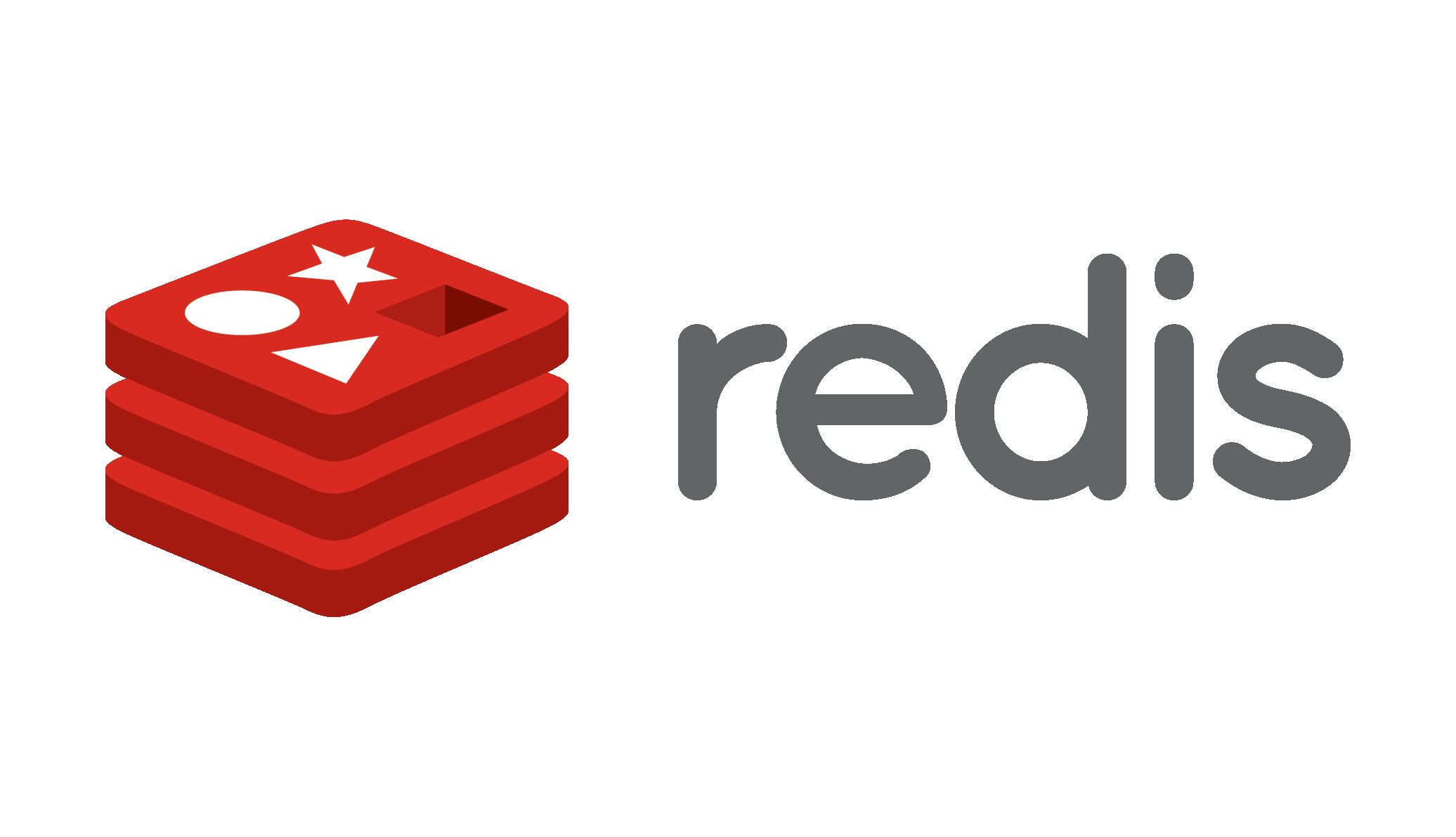
by Anil Jalela | Sep 24, 2023 | Linux
Redis Server is an open-source, in-memory data structure store that is widely used as a caching layer, message broker, and database. It is designed for high performance, low latency, and where data needs to be stored and retrieved quickly.
Redis is often referred to as a “data structure server” because it provides a variety of data structures like strings, lists, sets, sorted sets, hashes, bitmaps, and more, which can be manipulated using a rich set of commands.
Key features of Redis Server:
| 1 |
Transactions: |
Redis supports multi-command transactions, ensuring that a series of operations are executed as a single unit. |
| 2 |
In-Memory Storage: |
Redis stores all data in memory, which allows for extremely fast read and write operations. While this provides high performance, it also means that Redis is more suitable for datasets that can fit within the available memory. |
| 3 |
Lua Scripting: |
Redis supports Lua scripting, allowing you to execute custom logic directly on the server side. |
| 4 |
Persistence: |
Redis offers different mechanisms for data persistence, allowing you to save your data to disk so it can survive server restarts or failures. This persistence can be configured to be either asynchronous (using snapshotting or append-only files) or synchronous. |
| 5 |
Atomic Operations: |
Redis provides atomic operations on various data structures, ensuring that certain operations are executed without being interrupted by other commands. |
| 6 |
Replication: |
Redis supports master-slave replication, allowing you to create copies of your Redis dataset on multiple servers. This can be used for high availability and load distribution. |
| 7 |
Pub/Sub Messaging: |
Redis can be used as a publish-subscribe messaging system, enabling communication between different parts of an application or different applications altogether. |
| 8 |
Caching: |
One of the most common use cases for Redis is caching. It can store frequently accessed data in memory, reducing the need to fetch data from slower data stores like databases. |
Redis Server Provides numerous benefits, but it also has some limitations. Below are the pros and cons of Redis:
| pros |
cons |
| (1) High performance: Redis is designed for speed, providing fast read and write performance due to its in-memory nature.
(2) Versatile data structures: Redis supports a wide range of data structures, making it suitable for a variety of uses beyond simple key-value storage.
(3) Atomic Operations: Redis supports atomic operations on data structures, ensuring consistency and reliability in multi-step operations.
(4) Caching: Redis is an excellent choice for caching frequently accessed data, reducing the load on primary data sources and improving application performance.
(5) Pub/Sub Messaging: Redis’ publish-subscribe mechanism enables real-time communication between different parts of an application or between completely separate applications.
(6) Replication and high availability: Redis provides master-slave replication for data redundancy and failover, increasing system reliability.
(7) Persistence: Redis provides options for data persistence, allowing you to store data on a disk and retrieve it after a restart.
(8) Lua Scripting: Redis supports server-side scripting, which allows you to perform complex operations without multiple round-trips to the server.
(9) Geospatial Indexing: Redis has built-in support for geospatial data and can perform distance calculations and queries based on geographic coordinates.
(10) Community and Ecosystem: Redis has a large and active community, with a rich ecosystem of client libraries and tools for various programming languages. |
(1) Memory usage:- Redis stores all data in memory, so it may not be suitable for datasets or datasets larger than available memory.
(2) Data Durability: While Redis offers persistent options, it does not provide as much durability as traditional disk-based databases.
(3) Single-threaded: Redis is primarily single-threaded, which means it cannot fully utilize modern multi-core CPUs for certain workloads.
(4) Complex queries: Redis is optimized for simple data access patterns; Complex questions are not his primary strength.
(5) No SQL language: Redis does not provide a SQL-like query language, so advanced query and filtering capabilities are limited.
(6) Limited use for complex transactions: While Redis supports transactions, it may not be suitable for very complex transaction scenarios.
(7) Learning curve: Advanced features and data structures of Redis can have a steep learning curve for newcomers.
(8) Scaling challenges: Scaling Redis horizontally across multiple nodes can involve more complexity than some other data stores. |
Install Redis-server:-
| Ubuntu |
Centos |
apt update
apt install redis-server
systemctl start redis-server
systemctl status redis-server
systemctl enable redis-server edit /etc/redis/redis.conf as per your requirement. |
dnf update
dnf install redis
systemctl start redis
systemctl status redis
systemctl enable revised/etc/redis.conf as per your requirement. |
OS tunning for Redis:-
| 1 |
vm.swappiness=0 |
# turn off swapping |
| 2 |
net.ipv4.tcp_sack=1 |
# enable selective acknowledgments |
| 3 |
net.ipv4.tcp_timestamps=1 |
# needed for selective acknowledgments |
| 4 |
net.ipv4.tcp_window_scaling=1 |
# scale the network window |
| 5 |
net.ipv4.tcp_congestion_control=cubic |
# Better congestion algorithm |
| 6 |
net.ipv4.tcp_syncookies=1 |
# enable syn cookies |
| 7 |
net.ipv4.tcp_tw_recycle=1 |
# Recycle sockets quickly |
| 8 |
net.ipv4.tcp_max_syn_backlog=NUMBER |
# backlog setting |
| 9 |
net.core.somaxconn=NUMBER |
# up the number of connections per port |
| 10 |
net.core.rmem_max=NUMBER |
# Up the receive buffer size |
| 11 |
net.core.wmem_max=NUMBER |
# Up the buffer size for all connections |
| 12 |
|
|
“redis.conf” changes:-
bind 0.0.0.0
protected-mode yes
port 6379
tcp-backlog 511
timeout 10
tcp-keepalive 300
daemonize yes
supervised no
pidfile /var/run/redis/redis-server.pid
loglevel notice
logfile /var/log/redis/redis-server.log
databases 16
always-show-logo yes
save 900 1
save 300 10
save 60 10000
stop-writes-on-bgsave-error yes
rdbcompression no
rdbchecksum yes
dbfilename dump.rdb
dir /var/lib/redis
slave-serve-stale-data yes
slave-read-only yes
repl-diskless-sync no
repl-diskless-sync-delay 5
repl-disable-tcp-nodelay no
slave-priority 100
maxclients 102400
maxmemory 1gb
maxmemory-policy allkeys-lru
lazyfree-lazy-eviction no
lazyfree-lazy-expire no
lazyfree-lazy-server-del no
slave-lazy-flush no
appendonly no
appendfilename “appendonly.aof”
appendfsync everysec
no-appendfsync-on-rewrite no
auto-aof-rewrite-percentage 100
auto-aof-rewrite-min-size 512mb
aof-load-truncated yes
aof-use-rdb-preamble no
lua-time-limit 5000
cluster-enabled yes
#cluster-config-file nodes.conf
cluster-node-timeout 5000
slowlog-log-slower-than 10000
slowlog-max-len 128
latency-monitor-threshold 0
notify-keyspace-events “”
hash-max-ziplist-entries 512
hash-max-ziplist-value 64
list-max-ziplist-size -2
list-compress-depth 0
set-max-intset-entries 512
zset-max-ziplist-entries 128
zset-max-ziplist-value 64
hll-sparse-max-bytes 3000
activerehashing yes
client-output-buffer-limit normal 0 0 0
client-output-buffer-limit slave 0 0 0
client-output-buffer-limit pubsub 32mb 8mb 60
hz 10
aof-rewrite-incremental-fsync yes
replica-priority 100
replica-lazy-flush no
stream-node-max-bytes 4096
stream-node-max-entries 100
dynamic-hz yes
rename-command CONFIG “NIT-CONFIG”
rename-command FLUSHDB “NIT-FLUSHDB”
rename-command FLUSHALL “NIT-FLUSHALL”
rename-command DEBUG “NIT-DEBUG”
rename-command SHUTDOWN “NIT-SHUTDOWN”
lua-time-limit 5000 |