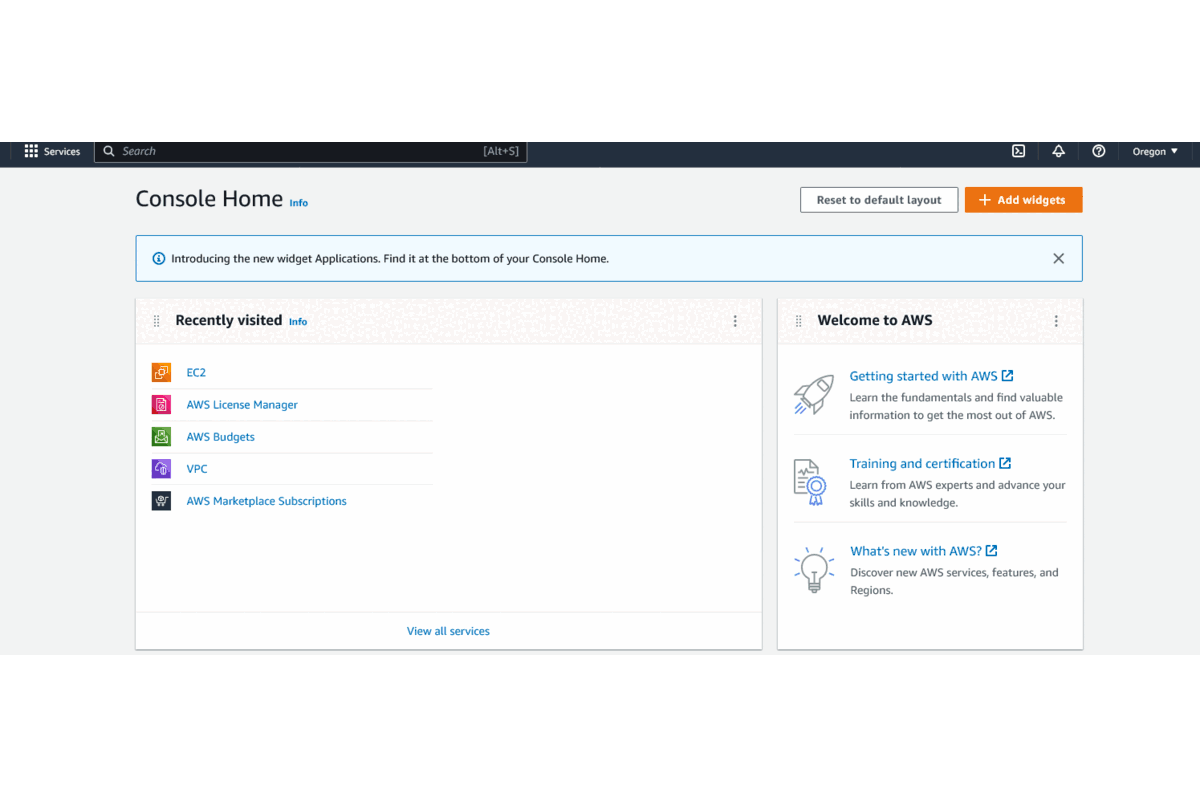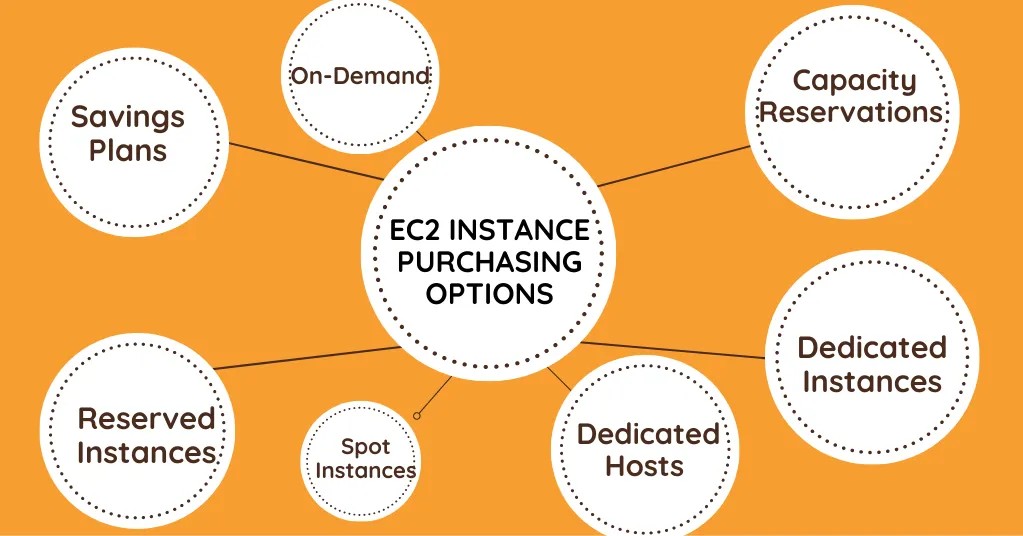| Centralops |
https://centralops.net/co/ |
DNS, Whois |
5 |
| DigWebInterface |
https://www.digwebinterface.com |
Dig, Dns, Domain |
5 |
| Domain tools |
https://www.robtex.com/ |
DNS, Whois |
5 |
| Domain tools |
http://www.viewdns.info |
DNS |
5 |
| Domain tools |
http://FixYourIP.com |
DNS |
4 |
| Domain tools |
http://mega-check.com |
DNS |
4 |
| Domain tools |
https://www.whatismyip.com/ |
Multi Lookup, Whois, BL, ports, headers |
4 |
| Domain Toolkit |
https://w3dt.net/ |
DNS, Network tool |
4 |
| MX Toolbox; Supertool |
https://mxtoolbox.com/SuperTool.aspx |
dns, tcp, https, blacklist, smtp, trace, etc |
1 |
| Domain Toolkit |
http://www.intodns.com |
DNS, Multi reports |
4 |
| SPF query |
https://www.kitterman.com/spf/validate.html |
SPF query |
|
| Toolkit |
https://www.webmaster-toolkit.com/ |
DNS |
3 |
| Toolkit |
https://bgp.he.net |
BGP toolkit |
3 |
| Pingability |
http://pingability.com |
Monitor and downtime |
3 |
| Hex colours |
https://www.color-hex.com/ |
Colours |
4 |
| What is my IP |
https://www.whatismyip.com/reverse-dns-lookup/ |
Reverse DNS Lookup Tool |
4 |
| DNS Checker |
https://dnschecker.org/ |
Dnschecker, multilocation |
5 |
| DNSWatch |
https://www.dnswatch.info/ |
Domain Dossier |
4 |
| Luxsci |
https://luxsci.com/smtp-tls-checker |
Email Domain check |
5 |
| Emailstuff |
https://emailstuff.org/ |
DNS, Email, dmarc |
5 |
| DNS |
https://dns.google.com/query?name=google.com&type=TXT&dnssec=true |
Google DNS checker |
4 |
| DNS Spy |
https://dnsspy.io/ |
DNSspy , Monitor, validate and verify |
4 |
| Whois |
https://www.whois.com/whois/ |
Whois lookup |
4 |
| Geolocation |
https://www.iplocation.net/ |
Location – Geolocation IP checker |
4 |
| Domain DKIM |
https://tools.wordtothewise.com/dkim/check/ |
Dkim checks |
4 |
| Domain DKIM |
https://www.mail-tester.com/spf-dkim-check |
SPF, DKIM |
4 |
| Domain DKIM |
https://dmarcian.com/dmarc-inspector/ |
DKIM, Dmarc Inspect |
4 |
| Domain Dmarc |
https://www.dmarcanalyzer.com/spf/checker/ |
SPF, DKIM, Dmarc Analyzer |
4 |
| Debouncer |
https://www.debouncer.com/blacklistlookup?attempt=1 |
Email Blacklist checks |
4 |
| Mail Blacklist |
http://mail-blacklist-checker.online-domain-tools.com/ |
Email Blacklist checks |
4 |
| Spamcop |
https://www.spamcop.net/bl.shtml |
Email Blacklist checks |
3 |
| SSL Certificate Tools |
https://www.sslshopper.com/ssl-certificate-tools.html |
SSL Certificate Tools |
4 |
| SSL Labs full SSL review |
https://www.ssllabs.com/ssltest/ |
SSL validator and ciphers |
5 |
| Digicert |
https://www.digicert.com/help/ |
Digicert Website SSL Diagnostics; |
4 |
| Digicert |
https://ssltools.digicert.com/checker/ |
SSL Security and SSL/CSR checker; |
4 |
| SSL and Chrome, |
https://www.websecurity.symantec.com/support/ssl-checker |
Chrome distrust check, for Chrome 70+ |
4 |
| Geocert |
https://www.geocerts.com/ssl-checker |
SSL checker |
4 |
| SSL, Email, TLS , multiple checks |
https://www.checktls.com/ |
SSL checker |
4 |
| Free tools, basic SSL/CSR checks |
https://www.clickssl.net/ssl-tools |
SSL checker |
4 |
| SSL tools |
https://www.mrdomain.com/products/ssl/tools/ |
SSL tools |
4 |
| SSL For Free – Completely free! |
https://www.sslforfree.com/ |
SSL certs |
5 |
| Free SSL generation; Check SSL/CSR |
https://confirm.globessl.com/ssl-checker.html |
SSL certs |
4 |
| Analyze Responce Headers |
https://securityheaders.com/ |
Headers |
5 |
| Analyze Responce Headers |
http://securityheaders.io |
Headers |
5 |
| HTTP Header Checker |
https://tools.keycdn.com/curl |
Header Checker |
5 |
| Message Headers |
https://toolbox.googleapps.com/apps/messageheader/ |
Message Headers |
5 |
| Message Header Analyzer |
https://testconnectivity.microsoft.com/MHA/Pages/mha.aspx |
Header |
5 |
| Message Header Analyzer |
https://mxtoolbox.com/EmailHeaders.aspx |
Header |
5 |
| WorldTimeBuddy |
https://www.worldtimebuddy.com/ |
Time Difference |
5 |
| Time.is |
https://time.is/ |
Live clock |
3 |
| Virustotal – Virus Checks |
https://www.virustotal.com/ |
virus analysis |
5 |
| MetaDefender Cloud |
https://metadefender.opswat.com/ |
Virus check |
4 |
| Jotti |
https://virusscan.jotti.org/ |
Virus check |
4 |
| Fortiguard |
https://www.fortiguard.com/faq/onlinescanner |
Virus Scanner Online |
4 |
| Kasperski |
https://virusdesk.kaspersky.com/ |
Virus File checker |
4 |
| Https redirects |
http://www.redirect-checker.org/ |
Redirect Status checks |
5 |
| Robots |
https://en.ryte.com/free-tools/robots-txt/ |
Robots.txt check |
4 |
| Robots examples |
https://developers.google.com/search/reference/robots_txt |
Robots check |
4 |
| Robots |
http://www.robotstxt.org/robotstxt.html |
Robots check |
4 |
| Robbots Twitter |
https://developer.twitter.com/en/docs/tweets/optimize-with-cards/guides/troubleshooting-cards#twitterbot |
Robots check |
4 |
| SSL Security Test |
https://www.immuniweb.com/ssl/ |
Security, SSL test |
4 |
| Crypto checks |
https://discovery.cryptosense.com/ |
Security, Cryptography checks |
4 |
| Amazon AWS |
http://aws.amazon.com/ |
AWS |
5 |
| Cloud Portal |
https://portal.azure.com/ |
Azure Portal |
4 |
| MS Cloud , Azure |
https://account.windowsazure.com |
Azure Account Center |
4 |
| MS Cloud, AAD |
https://aad.portal.azure.com/ |
AAD admin center |
4 |
| MS Cloud, Azure |
https://Portal.azure.com/#@mytenantname.onmicrosoft.com |
Access to a tenant AAD |
4 |
| MS Cloud, Portal |
https://portal.office.com/login |
O365 Portal |
4 |
| MS Cloud, O365 |
https://login.microsoftonline.com/ |
O365 login |
4 |
| MS Cloud, OWA |
https://outlook.office.com/owa/ |
Office Web App (OWA) |
4 |
| MS Cloud, Onedrive |
https://onedrive.live.com/ |
OneDrive |
4 |
| MS Cloud, MSD admin |
https://port.crm11.dynamics.com/G/Applications/Index.aspx |
OLD Microsoft 365 admin center (pre H2/2019) |
4 |
| MS Cloud, O365 admin |
https://admin.microsoft.com/AdminPortal/Home |
NEW Microsoft 365 admin center |
4 |
| MS Cloud, MSD |
https://home.dynamics.com/ |
MS Dynamics |
4 |
| MS Cloud, MSD admin |
https://admin.powerplatform.microsoft.com |
PowerPlatform (MSD) |
4 |
| MS Cloud, PowerBI |
https://powerbi.microsoft.com |
PowerBI |
4 |
| MS Cloud, Help |
https://docs.microsoft.com |
MS Help |
4 |
| Atlassian |
https://example.atlassian.net/browse/PROJECT-123 |
Atlassian, Modern view |
4 |
| Atlassian |
https://example.atlassian.net/browse/PROJECT-123?oldIssueView=true |
Atlassian, Legacy view |
4 |
| MS Dynamics |
https://admin.dynamics.com/environments |
Modern View |
4 |
| MS Dynamics |
https://port.crm11.dynamics.com/G/Applications/Index.aspx |
Legacy View, for admins |
4 |
| Domains Registrars |
http://namecheap.com/ |
Registrar, cheap, bitpay |
5 |
| Domains Registrars |
https://www.gandi.net |
Registrar, many tLDs |
4 |
| Domains Registrars |
https://godaddy.com/ |
Registrar, auctions too |
3 |
| Domains Registrars |
https://www.netim.com/ |
Registrar, auctions |
3 |
| Domains Registrars |
https://www.name.com/ |
Registrar |
3 |
| Domains Registrars |
https://www.101domain.com/ |
Registrar, many tLDs |
3 |
| Domains Registrars |
https://sedo.com/ |
Domain Auctions |
4 |
| Domains Registrars |
https://www.expireddomains.net/ |
Expired domains grab |
5 |
| Crypto News |
https://www.coindesk.com/ |
Coindesk |
5 |
| Crypto news |
https://www.bitcoin.com/ |
Bitcoin.com |
3 |
| Crypto news |
https://cointelegraph.com/tags/bitcoin |
CoinTelegraph |
5 |
| Crypto news |
https://www.ccn.com/ |
CCN |
4 |
| Crypto news |
https://bitcoinist.com/ |
Bitcoinist |
|
| Crypto news |
https://www.newsbtc.com/ |
NewsBTC |
4 |
| Crypto news |
https://ethereumworldnews.com/ |
Crypto news |
4 |
| Crypto news |
https://www.dailyfx.com/bitcoin |
Daily FX |
3 |
| Crypto news |
https://masterthecrypto.com/ |
|
3 |
| Crypto news |
https://coinmarketcap.com/ |
Market Capitalisation |
5 |
| Crypto Stats |
https://coin360.com/ |
Market Cap and wedges |
5 |
| Crypto Stats |
https://bitinfocharts.com/ |
Crypto Charts |
4 |
| Crypto Stats |
https://bitcointicker.co |
Ticker stats |
4 |
| Crypto Stats |
https://www.blockchain.com/en/stats |
BitcoinStats |
4 |
| Crypto Stats |
https://coin.dance/stats |
Coin Dance, graphs and chart |
5 |
| Crypto Stats |
https://www.cryptocompare.com/ |
CryptoCompare |
5 |
| Crypto Stats |
https://btc.com/stats |
Most private search engine |
3 |
| Crypto Stats |
https://blockchair.com/compare |
Blockchair |
3 |
| Crypto Stats |
https://charts.bitcoin.com/btc/ |
Price charts |
5 |
| Crypto fun |
https://dickline.info/ |
McAfee predicton tool to $1mil |
4 |
| Crypto fun |
https://99bitcoins.com/bitcoin-obituaries/ |
Bitcoin Ongoing Obituaries |
5 |
| Crypto Excahnges |
https://www.coinbase.com |
Coinbase |
3 |
| Crypto Excahnges |
https://shapeshift.io/#/coins |
Crypto excanging |
5 |
| Crypto Excahnges |
https://www.bitmex.com |
Bitmex |
5 |
| Crypto Excahnges |
https://www.binance.com/en |
Binance |
5 |
| Crypto Excahnges |
https://www.kraken.com/ |
Kraken |
4 |
| Crypto Excahnges |
https://www.etoro.com/markets/btc/stats |
Etoro, social trading |
4 |
| Crypto Excahnges |
https://www.etoro.com/markets/btc |
Etoro – Social Trading Exchange (no crypto cashout) |
4 |
| Crypto Excahnges |
https://international.bittrex.com/ |
Bittrex |
3 |
| Crypto Twitter |
https://twitter.com/hashtag/bitcoin |
#bitcoin |
3 |
| Crypto Twitter |
https://twitter.com/hashtag/crypto |
#crypto |
3 |
| Crypto Twitter |
https://twitter.com/coinmetrics Coinmetrics.com |
Twitter chanel |
3 |
| WebPageTest, performance |
https://www.webpagetest.org/ |
multi tests |
3 |
| Crypto DataMish, stats |
http://datamish.com |
crypto info |
3 |
| Crypto Whale Alerts |
https://whale-alert.io/ |
crypto alerts, big transfers and moves |
3 |
| Anonymous files upload |
https://anonfile.com |
anon uploads |
5 |
| Anonymous files upload |
https://openload.cc/ |
anon uploads |
|
| Anonymous files upload |
https://bayfiles.com/ |
anon uploads |
4 |
| Anonymous image upload |
https://unsee.cc/ |
anon images, with expiry date |
5 |
| Email Validator |
https://verifalia.com/validate-email |
validate email inbox |
3 |
| Email Validator |
https://www.textmagic.com/free-tools/email-validation-tool |
validate email inbox |
4 |
| Email Server check |
https://ssl-tools.net/mailservers |
Secure Email, Starttls |
4 |
| Can I use? |
https://caniuse.com/ |
TLS. browser support |
4 |
| Wiki of TLS |
https://en.wikipedia.org/wiki/Transport_Layer_Security#Web_browsers |
TLS, browser support |
5 |
| Have I been pawned |
https://haveibeenpwned.com/ |
Secure email check |
5 |
| Ghostproject |
https://ghostproject.fr/ |
Secure email check |
3 |
| check your email |
https://spycloud.com/ |
Secure email check |
4 |
| leak database |
https://leakprobe.net/ |
Secure email check |
4 |
| Latest email Leaks |
https://hacked-emails.com/latest/ |
Secure email check |
4 |
| Hacked passwords |
https://scatteredsecrets.com/ |
Secure email check |
4 |
| Hacked emails |
https://breachalarm.com/ |
Secure email check |
4 |
| Dehashed, emails |
https://www.dehashed.com/ |
Secure email check |
4 |
| Strip HTML tags |
https://www.browserling.com/tools/html-strip |
HTML tags remove |
3 |
| Exif view remove |
https://www.verexif.com/ |
EXIF remover |
3 |
| Full emji list |
https://htmlstrip.com/full-emoji-list |
Full emji list |
2 |
| Hash decrypt |
https://hashkiller.co.uk/ |
HashKiller.co.uk is a hash lookup service |
4 |
| Hex binary convert |
https://md5decrypt.net/en/Conversion-tools/ |
Hex binary convert |
3 |
| MD crypt decrypt |
https://md5decrypt.net/ |
MD crypt decrypt |
3 |
| Hash crypt decrypt |
https://md5hashing.net/ |
hash dehash |
3 |
| MathTools |
https://onlinemathtools.com/ |
math utilities and tools |
4 |
| TechURLs news aggregator. |
https://techurls.com/ |
News Headlines, technology |
3 |
| Math URLs news aggregator. |
https://mathurls.com/ |
News Headlines, Maths |
3 |
| Financial URLs news aggregator. |
https://finurls.com/ |
News Headlines, Finance |
3 |
| TLD-list |
https://tld-list.com/ |
Tld, compare, domains |
5 |
| Ping |
https://pingtool.org/ |
Domain Tools |
3 |
| dpi resolution |
https://www.sven.de/dpi/ |
Screen pixel resolution |
4 |
| dpi resolution |
https://www.pixelcalculator.com/ |
Screen pixel resolution |
4 |
| Aspect ratio |
https://aspectrat.io/ |
Ratios |
2 |